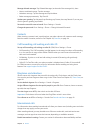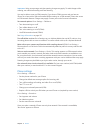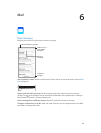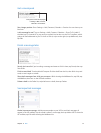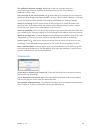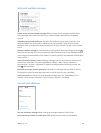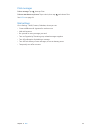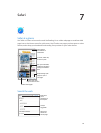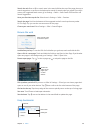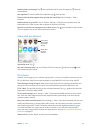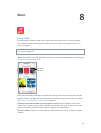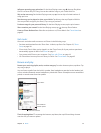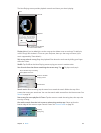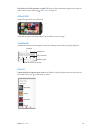Chapter 7 Safari 56
Search the web. Enter a URL or search term in the search eld at the top of the page, then tap a
search suggestion, or tap Go on the keyboard to search for exactly what you typed. If you don’t
want to see suggested search terms, go to Settings > Safari > Smart Search Field and turn o
Search Suggestions.
Have your favorites top the list. Select them in Settings > Safari > Favorites.
Search the page. Scroll to the bottom of the suggested results list and tap the entry under
On This Page. Tap to see the next occurrence on the page.
Choose your search tool. Go to Settings > Safari > Search Engine.
Browse the web
Touch and hold a link
to see these options.
Touch and hold a link
to see these options.
Look before you leap. To see the URL of a link before you go there, touch and hold the link.
Open a link in a new page. Touch and hold the link, then tap Open in New Page. If you’d rather
open new pages in the background, go to Settings > Safari > Open Links.
Browse open pages. Tap . To close a page, tap or swipe the page to the left.
Scroll to the
bottom to see
pages open
on other
devices.
Scroll to the
bottom to see
pages open
on other
devices.
Pick up where you left o. If you turn on Safari in Settings > iCloud, you can view a page that’s
open on one of your other devices. Tap , then scroll to the list at the bottom of the page.
Get back to the top. Tap the top edge of the screen to quickly return to the top of a long page.
See more. Turn iPhone to landscape orientation.
See the latest. Tap next to the address in the search eld to update the page.
Keep bookmarks
Bookmarks
Bookmarks
Reading list
Reading list
Shared links
Shared links