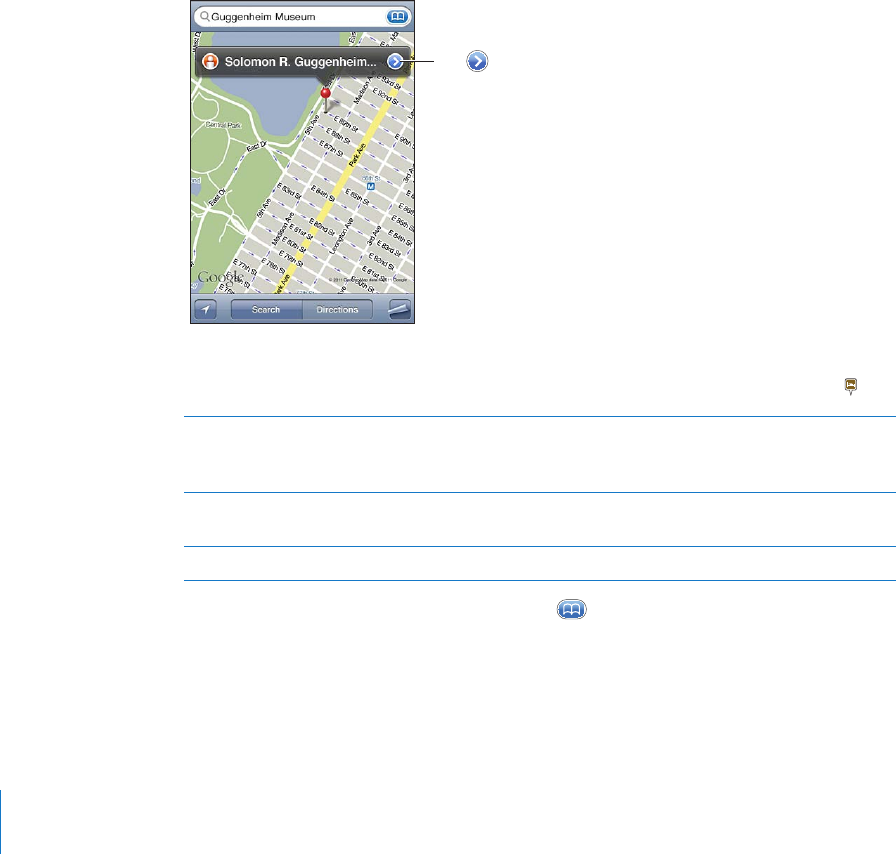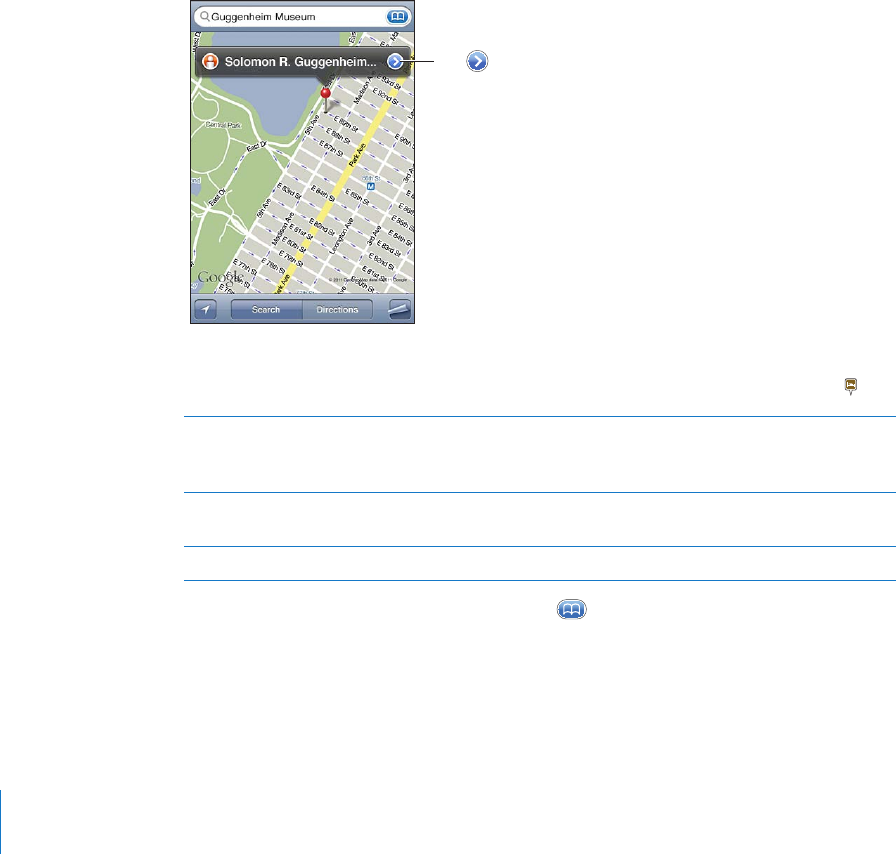
Finding and Viewing Locations
You can search for locations, get your current location, mark a location with the drop
pin, and get satellite and Google Street Views.
Searching for Locations
You can search for locations in many ways—by address, intersection, area, landmark,
bookmark, contact, or zip code, for example.
Find a location and see a map:
1 Tap the search eld to bring up the keyboard.
2 Type an address or other search information.
3 Tap Search.
A pin marks the location. Tap the pin to see the name or description of the location.
Taptoget
informationabout
thelocation,get
directions,addthe
locationtoyour
bookmarksor
contactslist,or
emailalinkto
GoogleMaps.
Locations can include places of interest added by Google My Maps users (“User-
created content”), and sponsored links that appear as special icons (for example, ).
Zoom in to a part of a map Pinch the map with two ngers. Or double-tap
the part you want to zoom in on. Double-tap
again to zoom in even closer.
Zoom out Pinch the map. Or tap the map with two ngers.
Tap with two ngers again to zoom out further.
Pan or scroll to another part of the map Drag up, down, left, or right.
See the location of a contact’s address: Tap in the search eld, then tap Contacts
and choose a contact.
To locate an address in this way, the contact must include at least one address. If the
contact has more than one address, choose the one you want to locate. You can also
nd the location of an address by tapping the address directly in Contacts.
13 8
Chapter 15 Maps