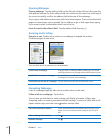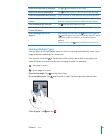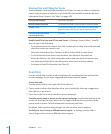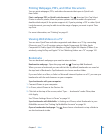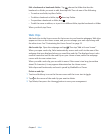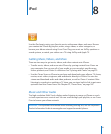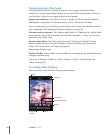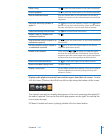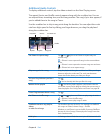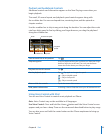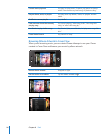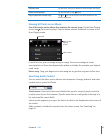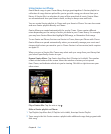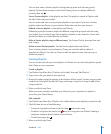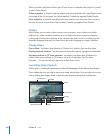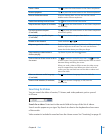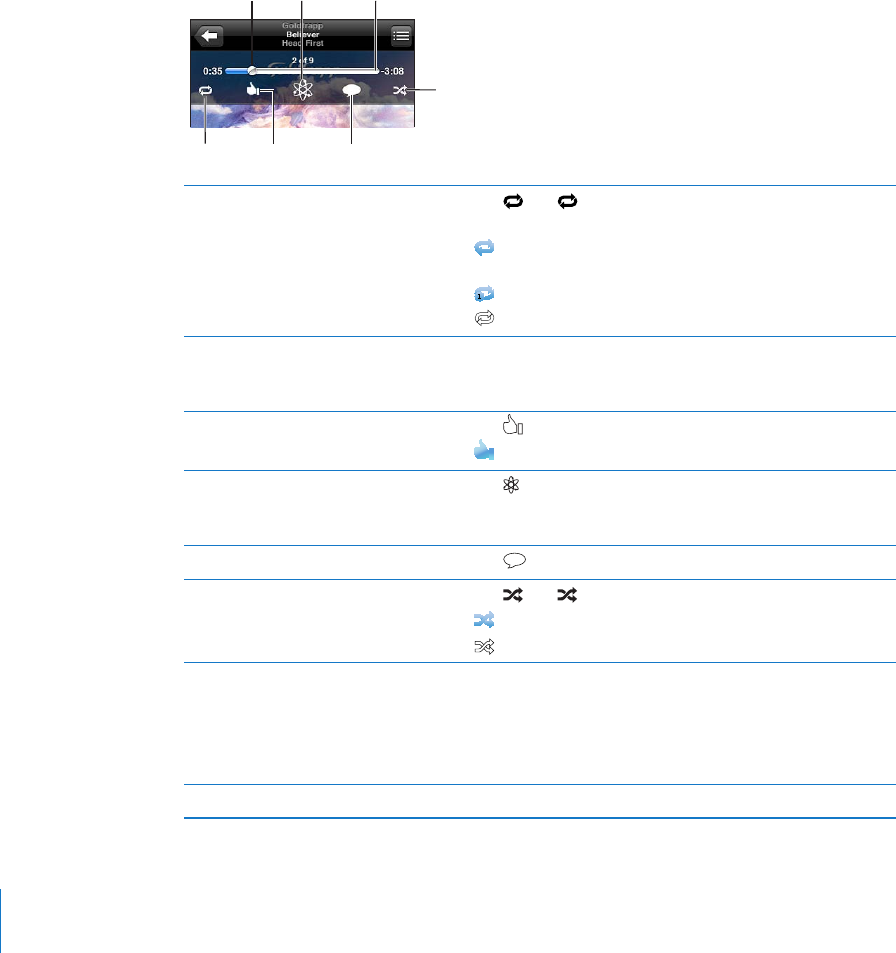
Additional Audio Controls
To display additional controls, tap the album artwork on the Now Playing screen.
The repeat, Genius, and shue controls appear along with the scrubber bar. You can
see elapsed time, remaining time, and the song number. The song’s lyrics also appear, if
you’ve added them to the song in iTunes.
Use the scrubber bar to skip to any point along the timeline. You can adjust the scrub
rate from high-speed to ne by sliding your nger down as you drag the playhead
along the scrubber bar.
Repeat Pinglike
Scrubberbar
Shuffle
Genius
Pingpost
Playhead
Set iPhone to repeat songs Tap . Tap again to set iPhone to repeat only the
current song.
= iPhone is set to repeat all songs in the current album
or list.
= iPhone is set to repeat the current song over and over.
= iPhone isn’t set to repeat songs.
Skip to any point in a song Drag the playhead along the scrubber bar. Slide your nger
down to adjust the scrub rate. The scrub rate becomes
slower the farther down you slide your nger.
Tell your Ping followers you like a
song
Tap
.
= You’ve already said that you like this song.
Make a Genius playlist Tap . The Genius playlist appears, with buttons that let
you create a new Genius playlist, refresh the current one, or
save the playlist. See “Using Genius on iPhone
” on page 98.
Post a Ping comment about a song Tap
.
Set iPhone to shue songs Tap . Tap again to set iPhone to play songs in order.
= iPhone is set to shue songs.
= iPhone is set to play songs in order.
Shue the tracks in any playlist,
album,
or other list of songs
Tap Shue at the top of the list. For example, to shue all
the songs on iPhone, choose Songs > Shue.
Whether or not iPhone is set to shue, if you tap Shue at
the top of a list of songs, iPhone plays the songs from that
list in random order.
Hide lyrics In Settings, choose iPod, then turn Lyrics & Podcast Info o.
94
Chapter 8 iPod