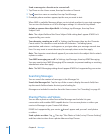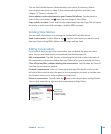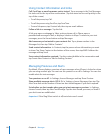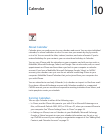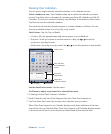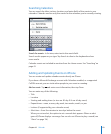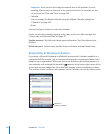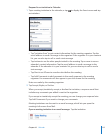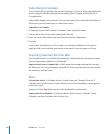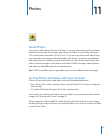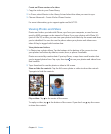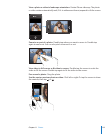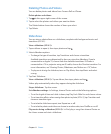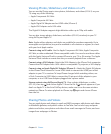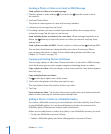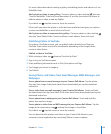Subscribing to Calendars
You can subscribe to calendars that use the iCalendar (.ics) format. Many calendar-based
services support calendar subscriptions, including Yahoo!, Google, and the Mac OS X
iCal application.
Subscribed calendars are read-only. You can read events from subscribed calendars on
iPhone, but you can’t edit them or create new events.
Subscribe to a calendar:
1 In Settings, choose “Mail, Contacts, Calendars,” then tap Add Account.
2 Choose Other, then choose Add Subscribed Calendar.
3 Enter the server information, then tap Next to verify the subscription.
4 Tap Save.
You can also subscribe to an iCal (or other .ics) calendar published on the web by
tapping a link to the calendar you receive in an email or text message on iPhone.
Importing Calendar Files from Mail
You can add events to a calendar by importing a calendar le from an email message.
You can import any standard .ics calendar le.
Import events from a calendar le: In Mail, open the message and tap the calendar
le. When the list of events appears, tap Add All, choose the calendar you want to add
the events to, and tap Done.
Alerts
Set calendar alerts: In Settings, choose Sounds, then turn Calendar Alerts on. If
Calendar Alerts is o when an event is about to occur, iPhone displays a message but
makes no sound.
Important: If the Ring/Silent switch is o, calendar alerts won’t sound.
Sound alerts for invitations: In Settings, choose “Mail, Contacts, Calendar.” Under
Calendars, tap New Invitation Alert to turn it on.
11 6
Chapter 10 Calendar