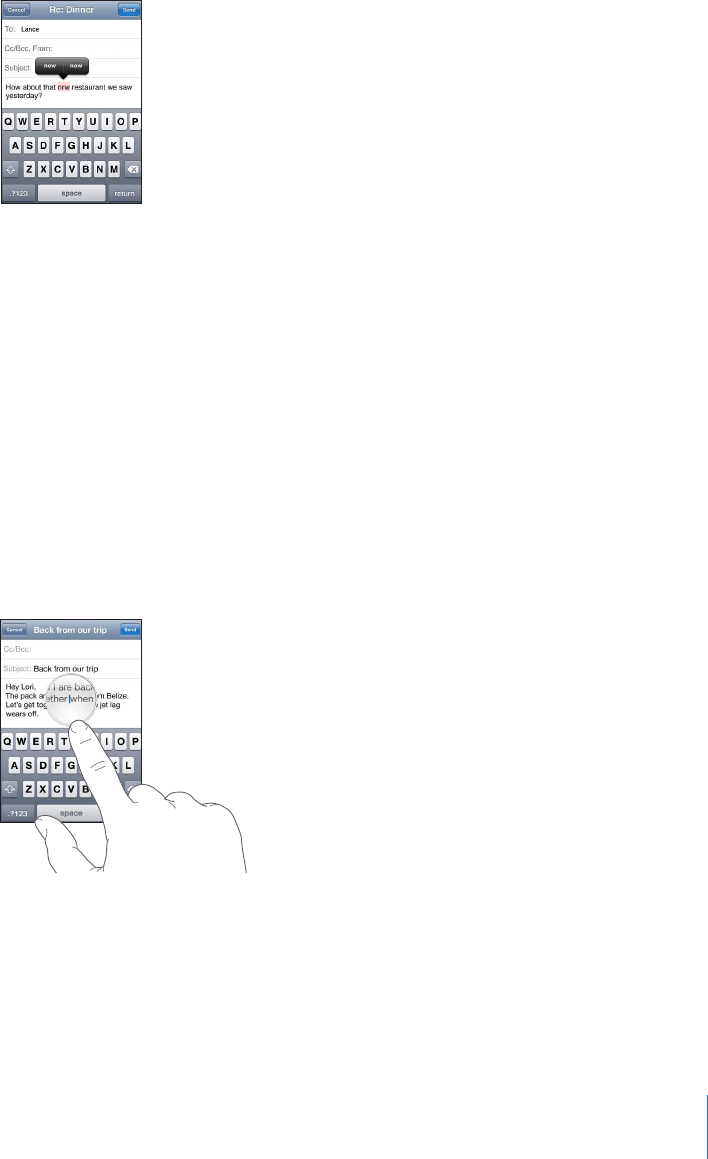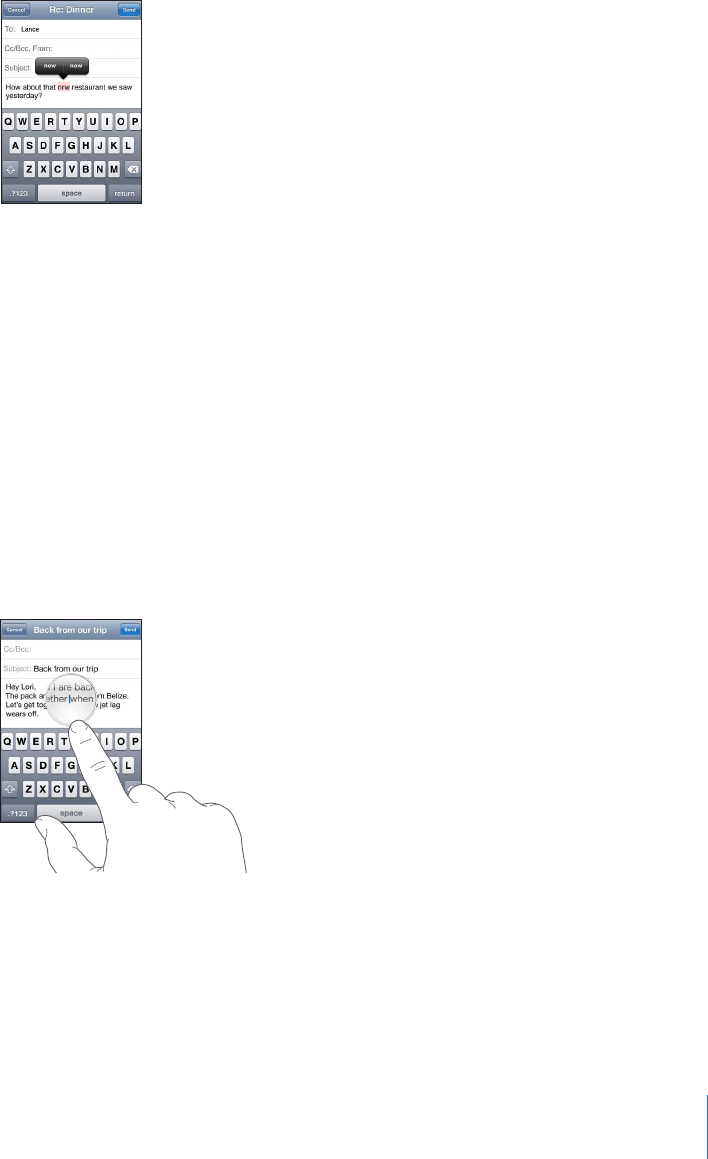
Use spell checking to replace a misspelled word: Tap the underlined word, then tap
one of the suggested corrections.
If none of the suggestions is correct, you can correct the spelling of the selected word
by retyping it. To leave the word unchanged, tap somewhere else in the message area.
Turn auto-correction on or o: Choose General > Keyboard, then turn Auto-Correction
on or o. Auto-Correction is on by default.
Turn spell checking on or o: Choose General > Keyboard, then turn Check Spelling
on or o. Spell checking is on by default.
Editing—Cut, Copy, and Paste
The touchscreen makes it easy to make changes to text you’ve entered. An onscreen
magnifying glass helps you position the insertion point precisely where you need it.
Grab points on selected text let you quickly select more or less text. You can also cut,
copy, and paste text and photos within apps, or across multiple apps.
Position the insertion point: Touch and hold to bring up the magnifying glass, then
drag to position the insertion point.
Select text: Tap the insertion point to display the selection buttons. Tap Select to
select the adjacent word or tap Select All to select all text. You can also double-tap to
select a word. In read-only documents, such as webpages, or email or text messages
you’ve received, touch and hold to select a word.
39
Chapter 3 Basics