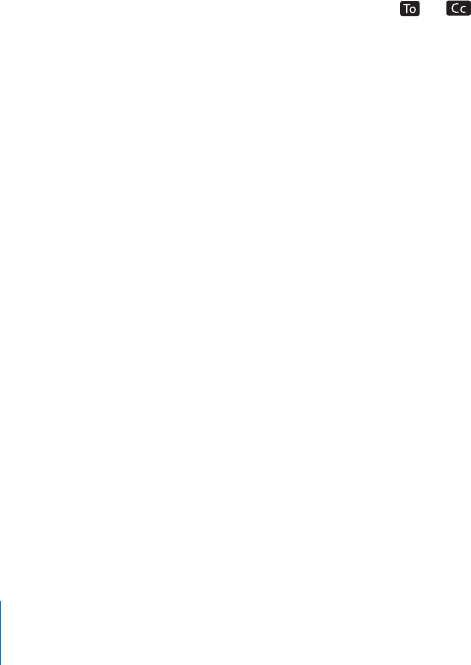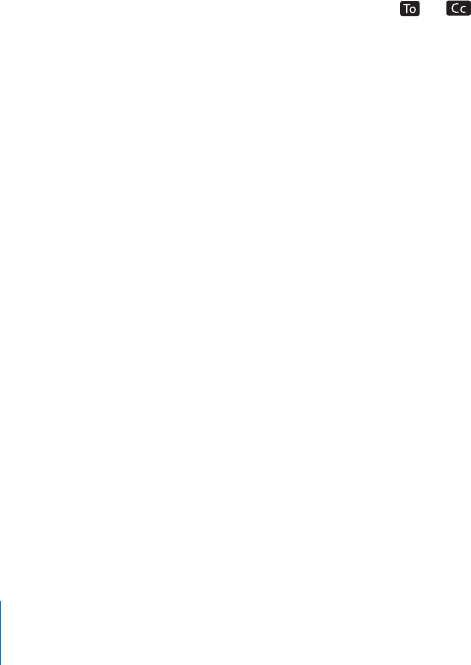
Mail
Mail settings, except where noted, apply to all accounts you’ve set up on iPhone.
To turn alerts sounds for new or sent mail on or o, use the Sounds settings.
Set the number of messages shown on iPhone: Choose “Mail, Contacts, Calendars” >
Show, then choose a setting.
Choose to see the most recent 25, 50, 75, 100, or 200 messages. To download additional
messages when you’re in Mail, scroll to the bottom of your inbox and tap Load More
Messages.
Note: For Microsoft Exchange accounts, choose “Mail, Contacts, Calendars” and choose
the Exchange account. Tap “Mail days to sync” and choose the number of days of mail
you want to sync with the server.
Set how many lines of each message are shown in the message list: Choose “Mail,
Contacts, Calendars” > Preview, then choose a setting.
You can choose to see up to ve lines of each message. That way, you can scan a list of
messages in a mailbox and get an idea of what each message is about.
Set a minimum font size for messages: Choose “Mail, Contacts, Calendars” > Minimum
Font Size, then choose Small, Medium, Large, Extra Large, or Giant.
Set whether iPhone shows To and Cc labels in message lists: Choose “Mail, Contacts,
Calendars,” then turn Show To/Cc Label on or o.
If Show To/Cc Label is on, or next to each message in a list shows whether you
were sent the message directly, or as a copy.
Set whether iPhone conrms that you want to delete a message: Choose “Mail,
Contacts, Calendars” and, in the Mail settings, turn Ask Before Deleting on or o.
Set whether iPhone automatically loads remote images: Choose “Mail, Contacts,
Calendars,” then turn Load Remote Images on or o.
Set whether mail messages are organized by thread: Choose “Mail, Contacts,
Calendars,” then turn Organize By Thread on or o.
Set whether iPhone sends you a copy of every message you send: Choose “Mail,
Contacts, Calendars,” then turn Always Bcc Myself on or o.
Add a signature to your messages: Choose “Mail, Contacts, Calendars” > Signature,
then type a signature.
You can set iPhone to add a signature—your favorite quote, or your name, title, and
phone number, for example—to the bottom of every message you send.
Set the default email account: Choose “Mail, Contacts, Calendars” > Default Account,
then choose an account.
This setting determines which of your accounts an email message is sent from when
you create a message from another iPhone app—for example, when you send a photo
from Photos or tap the email address of a business in Maps. To send the message from
a dierent account, tap the From eld in the message and choose another account.
204
Chapter 25 Settings