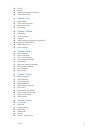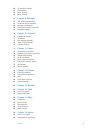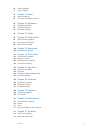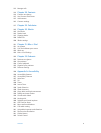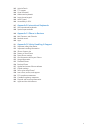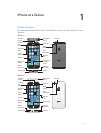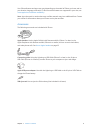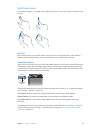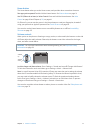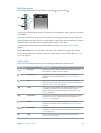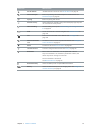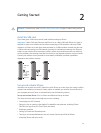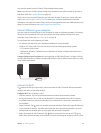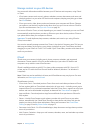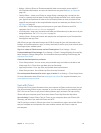Chapter 1 iPhone at a Glance 11
Home button
The Home button takes you to the Home screen, and provides other convenient shortcuts.
See apps you’ve opened. Double-click the Home button. See Start at home on page 21.
Use Siri (iPhone 4s or later) or Voice Control. Press and hold the Home button. See Voice
Control on page 29 and Chapter 4, Siri, on page 41.
On iPhone 5s, you can use the sensor in the Home button to read your ngerprint, instead of
using your passcode or Apple ID password. See Touch ID sensor on page 38.
You can also use the Home button to turn accessibility features on or o. See Accessibility
Shortcut on page 127.
Volume controls
When you’re on the phone or listening to songs, movies, or other media, the buttons on the side
of iPhone adjust the audio volume. Otherwise, the buttons control the volume for the ringer,
alerts, and other sound eects.
WARNING: For important information about avoiding hearing loss, see Important safety
information on page 151.
Volume
up
Volume
up
Volume
down
Volume
down
Lock the ringer and alert volumes. Go to Settings > Sounds and turn o “Change with Buttons.”
To limit the volume for music and videos, go to Settings > Music > Volume Limit.
Note: In some European Union (EU) countries, iPhone may warn that you’re setting the volume
above the EU recommended level for hearing safety. To increase the volume beyond this level,
you may need to briey release the volume control. To limit the maximum headset volume
to this level, go to Settings > Music > Volume Limit and turn on EU Volume Limit. To prevent
changes to the volume limit, go to Settings > General > Restrictions.
You can also use either volume button to take a picture or record a video. See Take photos and
videos on page 79.