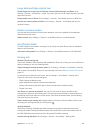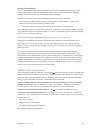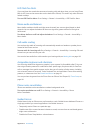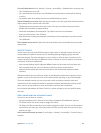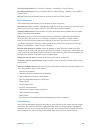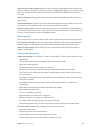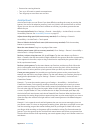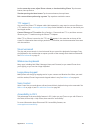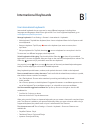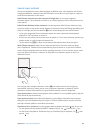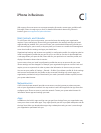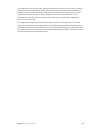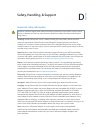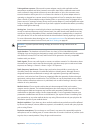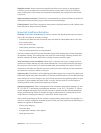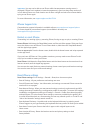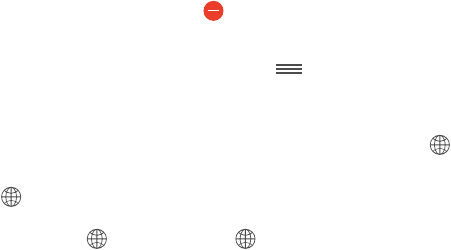
B
147
International Keyboards
Use international keyboards
International keyboards let you type text in many dierent languages, including Asian
languages and languages written from right to left. For a list of supported keyboards, go to
www.apple.com/iphone/specs.html.
Manage keyboards. Go to Settings > General > International > Keyboards.
•
Add a keyboard: Tap Add New Keyboard, then choose a keyboard from the list. Repeat to add
more keyboards.
•
Remove a keyboard: Tap Edit, tap next to the keyboard you want to remove, then
tap Delete.
•
Edit your keyboard list: Tap Edit, then drag next to a keyboard to a new place in the list.
To enter text in a dierent language, switch keyboards.
Switch keyboards while typing. Touch and hold the Globe key to show all your enabled
keyboards. To choose a keyboard, slide your nger to the name of the keyboard, then release. The
Globe key appears only if you enable more than one keyboard.
You can also just tap . When you tap , the name of the newly activated keyboard appears
briey. Continue tapping to access other enabled keyboards.
Many keyboards provide letters, numbers, and symbols that aren’t visible on the keyboard.
Enter accented letters or other characters. Touch and hold the related letter, number, or symbol,
then slide to choose a variant. For example:
•
On a Thai keyboard: Choose native numbers by touching and holding the related
Arabic number.
•
On a Chinese, Japanese, or Arabic keyboard: Suggested characters or candidates appear at the
top of the keyboard. Tap a candidate to enter it, or swipe left to see more candidates.
Use the extended suggested candidate list. Tap the up arrow on the right to view the full
candidate list.
•
Scroll the list: Swipe up or down.
•
Return to the short list: Tap the down arrow.
When using certain Chinese or Japanese keyboards, you can create a shortcut for word and input
pairs. The shortcut is added to your personal dictionary. When you type a shortcut while using a
supported keyboard, the paired word or input is substituted for the shortcut.
Turn shortcuts on or o. Go to Settings > General > Keyboard > Shortcuts. Shortcuts are
available for:
•
Simplied Chinese: Pinyin
•
Traditional Chinese: Pinyin and Zhuyin
•
Japanese: Romaji and 50 Key
Appendix