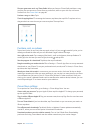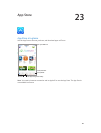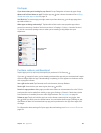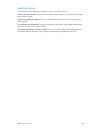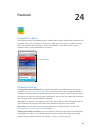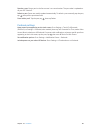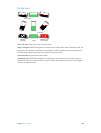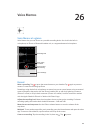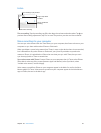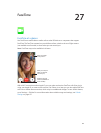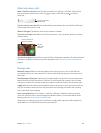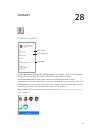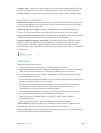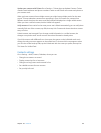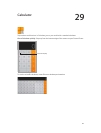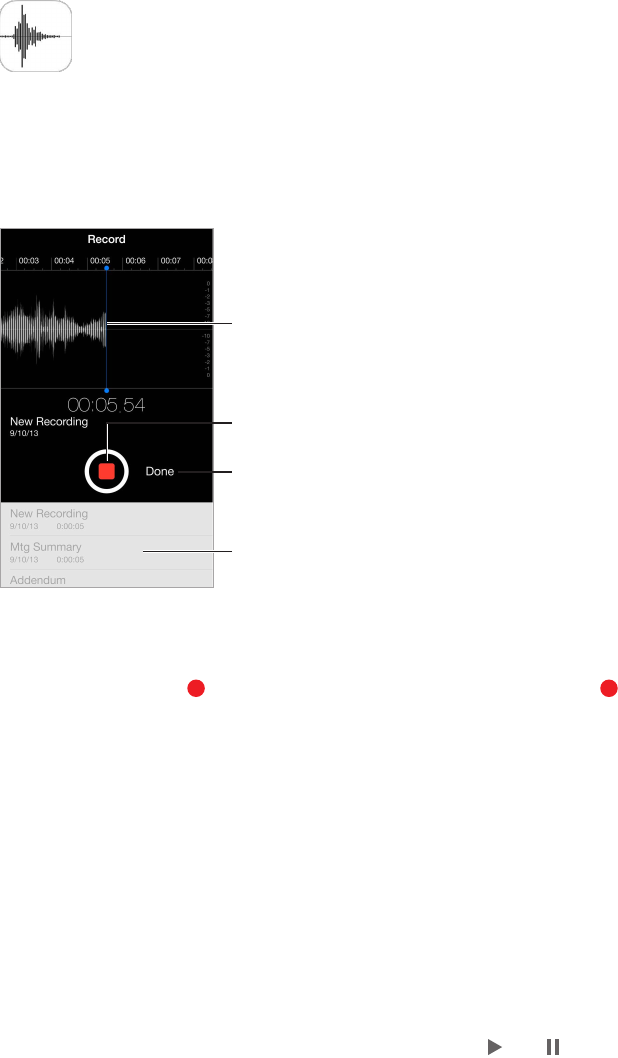
26
110
Voice Memos
Voice Memos at a glance
Voice Memos lets you use iPhone as a portable recording device. Use it with the built-in
microphone, an iPhone or Bluetooth headset mic, or a supported external microphone.
Recording level
Recording level
Start, pause,
or resume.
Start, pause,
or resume.
Stop and save
the recording.
Stop and save
the recording.
Your recordings
Your recordings
Record
Make a recording. Tap or press the center button on your headset. Tap again to pause or
resume. To save the recording, tap Done.
Recordings using the built-in microphone are mono, but you can record stereo using an external
stereo microphone that works with the iPhone headset jack, or with the Lightning connector
(iPhone 5 or later) or 30-pin dock connector (iPhone 4s or earlier). Look for accessories marked
with the Apple “Made for iPhone” or “Works with iPhone” logo.
Adjust the recording level. Move the microphone closer to what you’re recording. For better
recording quality, the loudest level should be between –3 dB and 0 dB.
Mute the start and stop tones. Use the iPhone volume buttons to turn the volume all the
way down.
Multitask. To use another app while you’re recording, press the Home button and open the other
app. To return to Voice Memos, tap the red bar at the top of the screen.
Listen to a recording. Tap the recording in the list, then tap
. Tap to pause.