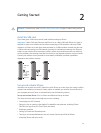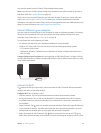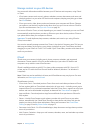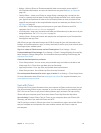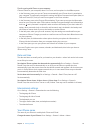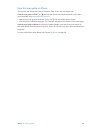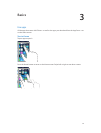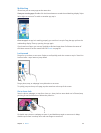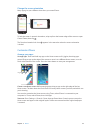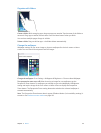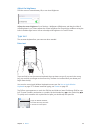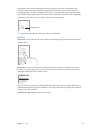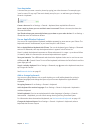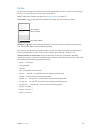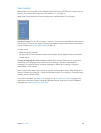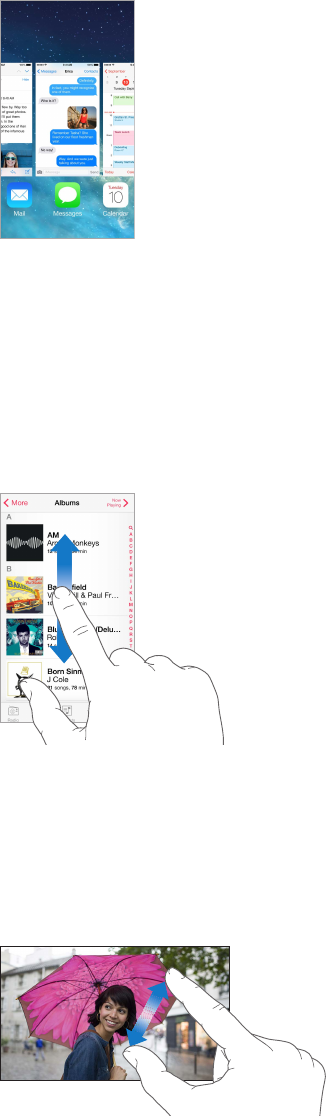
Chapter 3 Basics 22
Multitasking
iPhone lets you run many apps at the same time.
View your running apps. Double-click the Home button to reveal the multitasking display. Swipe
left or right to see more. To switch to another app, tap it.
Close an app. If an app isn’t working properly, you can force it to quit. Drag the app up from the
multitasking display. Then try opening the app again.
If you have lots of apps, you can use Spotlight to nd and open them. Pull down the center of
the Home screen to see the search eld. See Search on page 30.
Look around
Drag a list up or down to see more. Swipe to scroll quickly; touch the screen to stop it. Some lists
have an index—tap a letter to jump ahead.
Drag a photo, map, or webpage in any direction to see more.
To quickly jump to the top of a page, tap the status bar at the top of the screen.
Get a closer look
Stretch a photo, webpage, or map for a close-up—then pinch to zoom back out. In Photos, keep
pinching to see the collection or album the photo’s in.
Or double-tap a photo or webpage to zoom in, and double-tap again to zoom out. In Maps,
double-tap to zoom in and tap once with two ngers to zoom out.