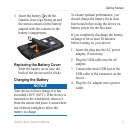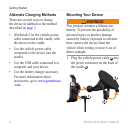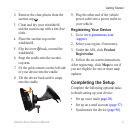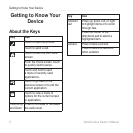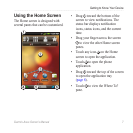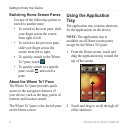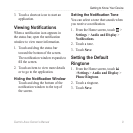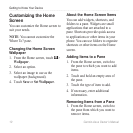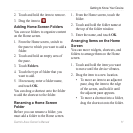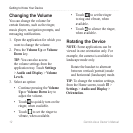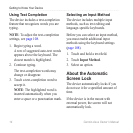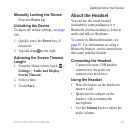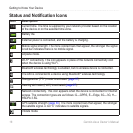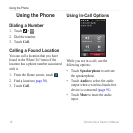Getting to Know Your Device
Garmin-Asus Owner’s Manual 11
2. Touch and hold the item to remove.
3. Drag the item to .
You can use folders to organize content
on the Home screen.
1. From the Home screen, switch to
the pane to which you want to add a
folder.
2. Touch and hold an empty area of
the pane.
3. Touch .
4. Touch the type of folder that you
want to add.
5. If necessary, enter a folder name,
and touch .
You can drag a shortcut onto the folder
to add the shortcut to the folder.
Before you can rename a folder, you
must add a folder to the Home screen.
1. From the Home screen, touch the
folder.
2. Touch and hold the folder name at
the top of the folder window.
3. Enter the name, and touch .
You can move widgets, shortcuts, and
folders to arrange them on the Home
screen.
1. Touch and hold the item you want
to move until the device vibrates.
2. Drag the item to a new location.
• To move an item to an adjacent
pane, drag the item to the edge
of the screen, and hold it until
the adjacent pane appears.
• To move a shortcut into a folder,
drag the shortcut onto the folder.