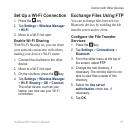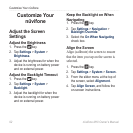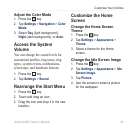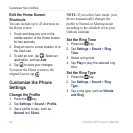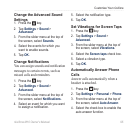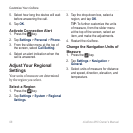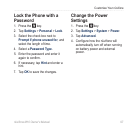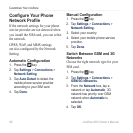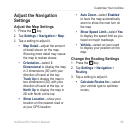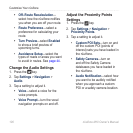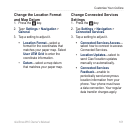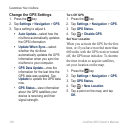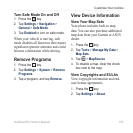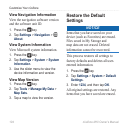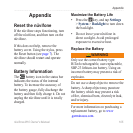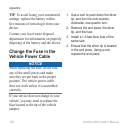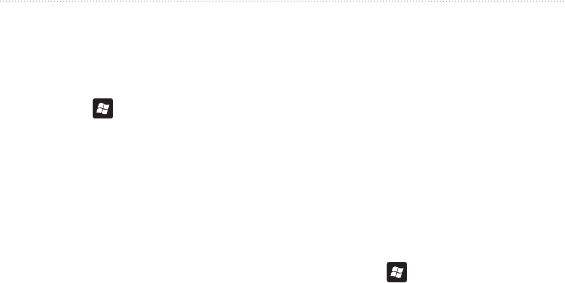
Customize Your nüvifone
nüvifone M10 Owner’s Manual 99
Adjust the Navigation
Settings
Adjust the Map Settings
1. Press the key.
2. Tap
Settings > Navigation > Map.
3. Tap a setting to adjust it.
Map Detail—adjust the amount
of detail shown on the map.
Showing more detail may cause
the map to redraw slower.
Orientation—select 3
Dimensional to display the map
in 3 dimensions (3D) with your
direction of travel at the top;
Track Up to display the map in
two dimensions (2D) with your
direction of travel at the top; or
North Up to display the map in
2D with North at the top.
Show Location—show your
location on the nearest road or
at your GPS location.
•
•
•
Auto Zoom—select Enabled
to have the map automatically
zoom to show the next turn on
the map.
Show Speed Limit—select Yes
to display the speed limit as you
travel on major roadways.
Vehicle—select an icon used
to display your position on the
map.
Change the Routing Settings
1. Press the key.
2. Tap
Settings > Navigation >
Routing.
3. Tap a setting to adjust it.
Calculate Routes for—select
your vehicle type to optimize
routes.
•
•
•
•