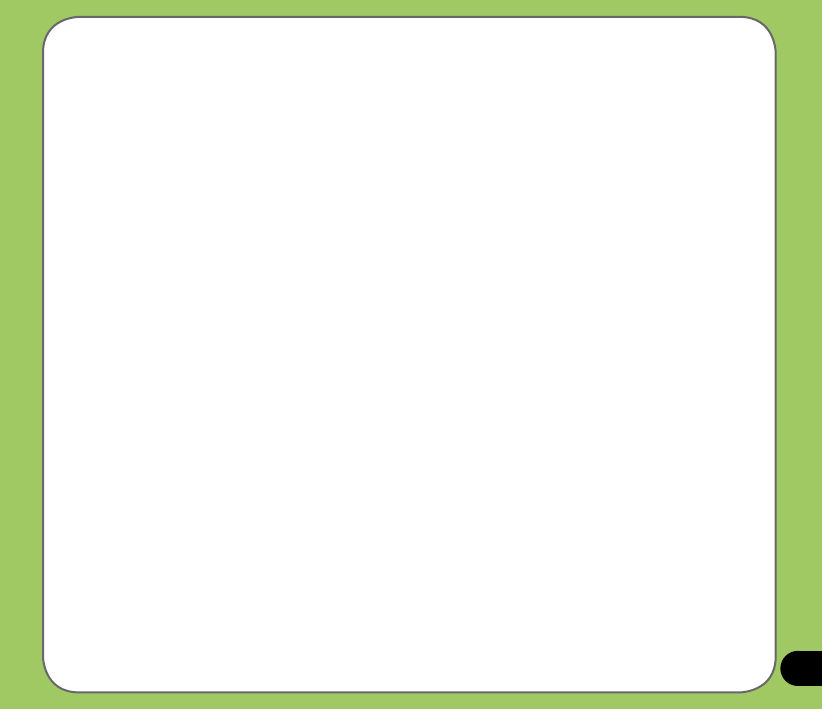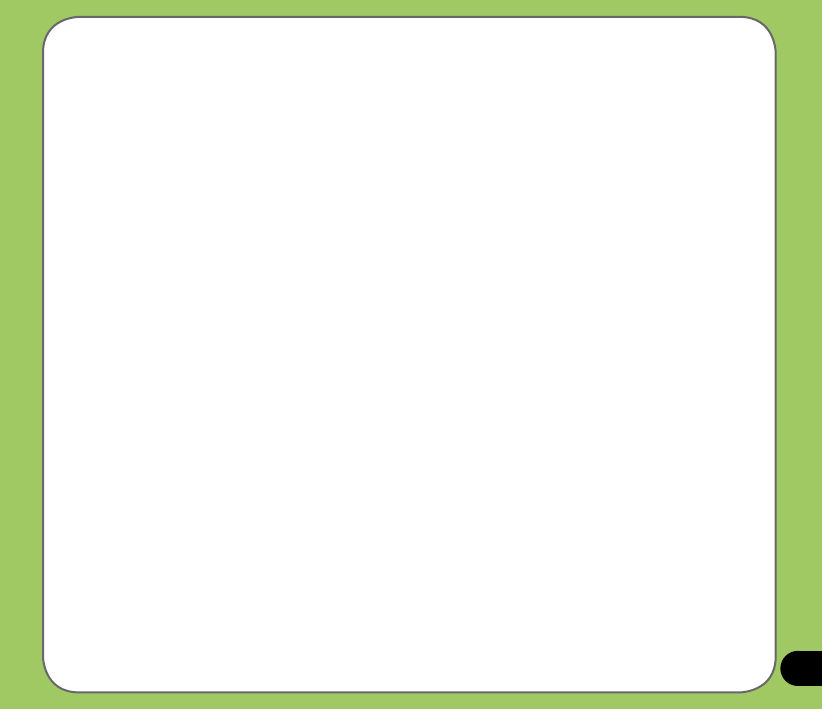
39
Synchronizing via Bluetooth
You can connect your device to your computer using the Bluetooth wireless technology.
To synchronize your device via Bluetooth:
1. Congure Bluetooth in your computer to support ActiveSync. Refer to the ActiveSync
Help in your computer for instructions.
2. Turn on Bluetooth in your device. See “Using Bluetooth” section in Chapter 4 for details.
3. On your device, tap Start > Programs > ActiveSync.
4. From the ActiveSync screen, tap Menu > Connect via Bluetooth. Make sure your
device is within Bluetooth range with your computer.
If this is the rst time you connect to this computer via Bluetooth, perform the Bluetooth
wizard in your device and setup a Bluetooth partnership between your device and
computer. Refer to Chapter 4 for Bluetooth wireless connection settings.
Synchronizing via Infrared (IR)
You can connect your device to your computer using the built-in Infrared port.
To synchronize your device via Infrared (IR):
1. Congure ActiveSync in your computer to receive infrared beams. Refer to the
ActiveSync Help in your computer for instructions.
2. On your device, tap Start > Programs > ActiveSync.
3. From the ActiveSync, tap Menu > Connect via IR. Make sure that the IR port in your
device is lined-up and in close range with the IR port of the computer.
4. Tap Sync.