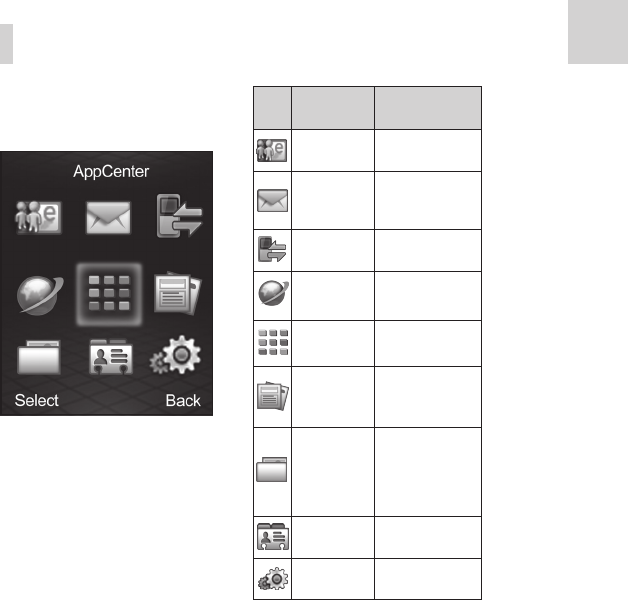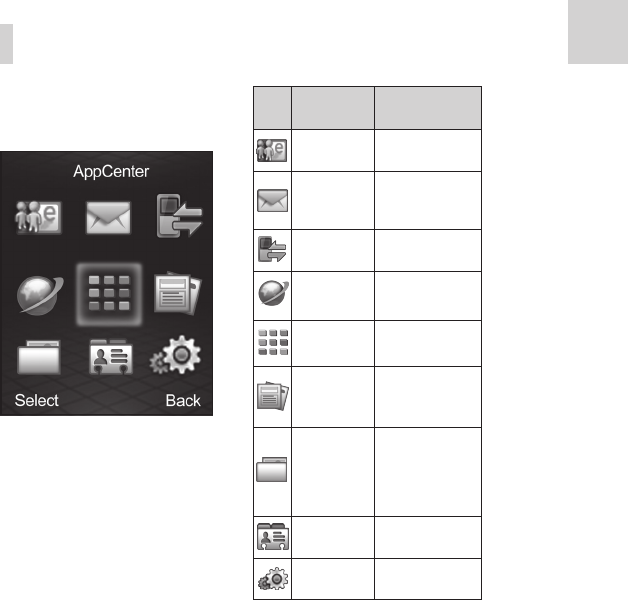
Communicating
9
Getting Started
8
Icon What it
means
Description
Mobile Email
& IM
Mobile email and
instant messaging
Messaging
Send and receive
SMS or MMS
messages
Recent Calls View call history
Mobile Web Access the web
AppCenter
Online application
store
AT&T Mobile
Care
Add money and
access account
information
My Stuff
Contains
applications and
tools such as
Alarm, Calendar,
and more
Address Book
Add and edit
contacts
Settings
Set up and person-
alize your phone
Main Menu
From idle mode, press the Right Soft Key
for Menu to access the main menu.
Address Book
There are some numbers that you may want
to call again and again, so it makes sense
to add these numbers to your Address Book.
You can then access these numbers quickly
and easily.
Go to Menu > Address Book.
Contact list
To quickly search for a contact, select
Contact list, and then enter the first letter
of the desired contact’s name. Scroll to the
desired contact and then press the Left Soft
Key to display the following options:
• View: View the contact’s details.
• Send message: Send the contact a
text message.
• Edit: Edit the contact’s information.
• Delete: Delete the contact from your
Address Book.
• Send contact info: Send the contact to
others via text message or MMS.
• Add new contact: Add a new contact.
• Remove contact: Allows you to mark
multiple contacts and remove them all at
the same time.
• My contact info: Edit your own contact
information.
Add new contact
Go to Menu > Address Book > Add new
contact. Edit the information and select
Save, and then select Yes to confirm.
Tips:
• You can also save a number to your
Address Book after you’ve made or
received a phone call or a text message.
Locate the number in your Recent Calls
or in Messaging and select Options >
Save to Address Book.
• The default storage location for your
contact information is your phone
memory. If you want to change this
location (to either SIM or Both), go to
Menu > Address Book > Addr Bk
settings > Preferred storage.
Caller groups
There are five caller groups (Friends, Family,
VIP, Business, and Others) in your phone. The
default settings for each group are preset
in the phone. Select a group and then press
the Left Soft Key to display the following
options:
• View members: View the contacts in
the group. Select Add members to mark
contacts in the Address Book and add
them to the group.
• Send message: Send the same message
to all contacts in the selected group.