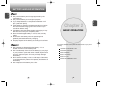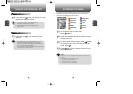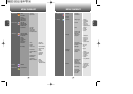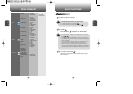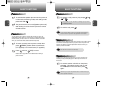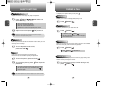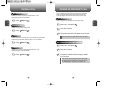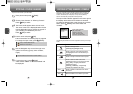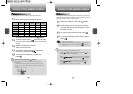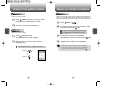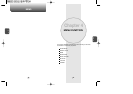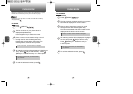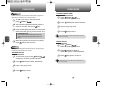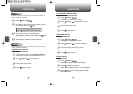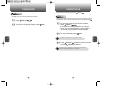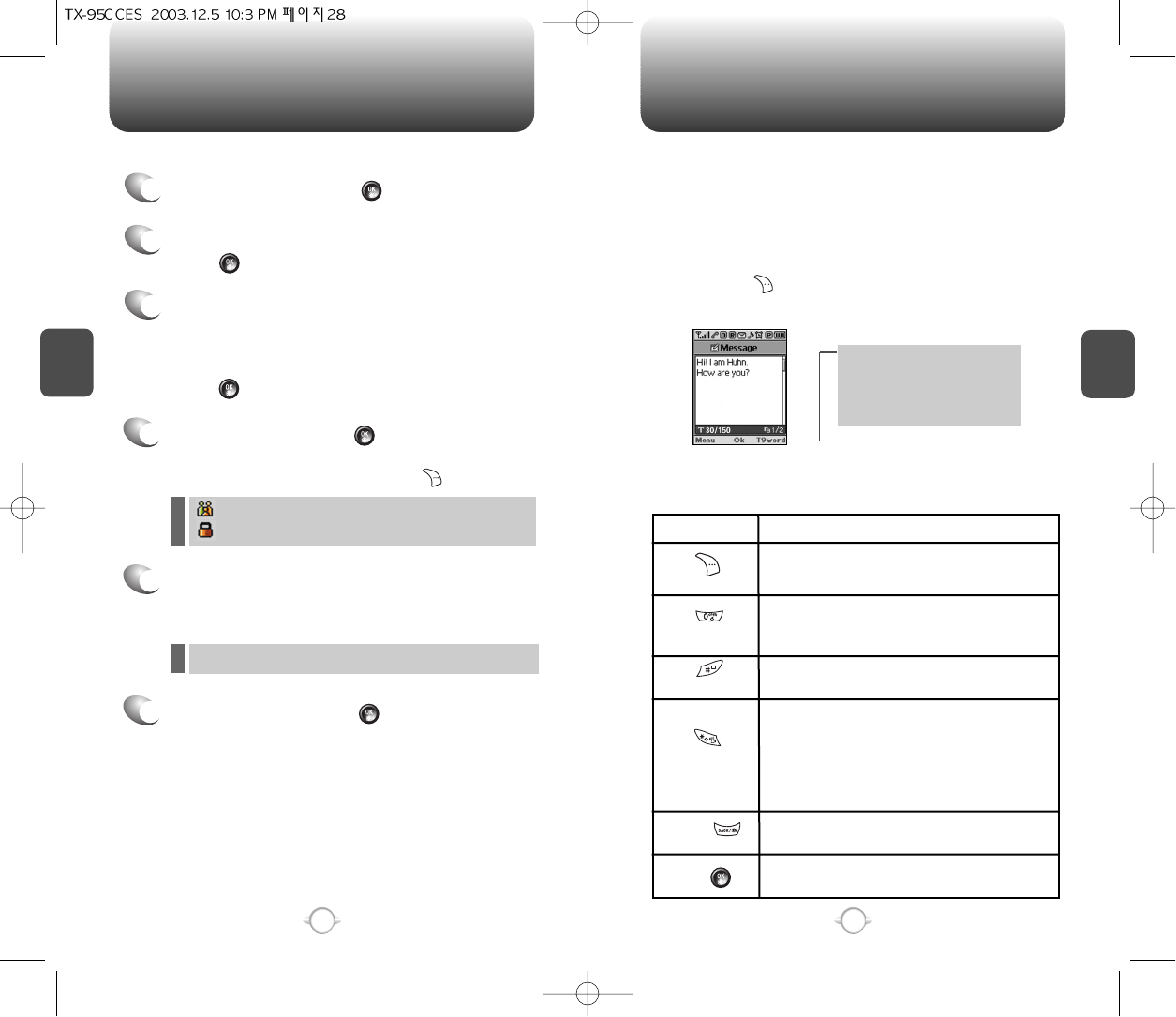
Enter a name and press [OK].
Follow instructions for entering text on page 29.
To change the input mode, press [MODE].
Input mode indicator
Abc : Abc mode
T9Word : T9 mode
NUM : Number mode
Symbols : Symbol mode
STORING A PHONE NUMBER
ENTERING LETTERS, NUMBERS & SYMBOLS
C
H
3
The input mode will be automatically activated when necessary to
enter letters and numbers. As shown below, there are 4 available
modes ; Standard input mode (abc), T9 input mode (T9Word),
Numeric mode (NUM), and Symbol mode (Symbols).
The following illustrates the function assigned to each key in the input
mode.
29
C
H
.
3
The phone book stores up to 300 entries.
1
Enter phone # and press [SAVE].
2
Choose “New Contact” or “Existing Contact”.
Press [OK] to select.
The input mode indicator appears on the lower right of
the display when letters and numbers are entered.
To select the desired input mode among the 4 modes
below, press [MODE], then enter letters and
numbers.
3
The Phone # will appear above a list of icons.
The name of the icon is displayed below the list.
Use the Navigation key to choose the type of #
you’re adding, as indicated by the icon.
Press [OK] to select.
4
5
Use the Navigation key to scroll through more
options for the entry (group, other numbers,
ringer).
6
To store the entry, press [SAVE].
“New contact added!” or “Contact edited!” will
be displayed.
28
Case
Next
Space
Shift
Clear
Save
Press to change mode.
[T9Word][Abc][NUM][Symbols]
Press to view the next matching word if
the highlighted word is not the word you
intended.
Press to accept a word and add a space.
Press to select a letter case of the
standard text input or T9 text input mode.
[Abc], [ABC], and [abc] indicate the
standard text input.
[T9Word], [T9WORD], and [T9word]
indicate the predictive text input.
Press to delete a character to the left of
the cursor.
Store the letters and numbers you enter.
KEY FUNCTION
Group – Personal, Business, Etc.
Set Secret – Lock, Unlock.
l
l
The other fields are set to Numeric mode as a default.
l