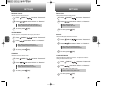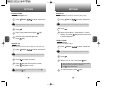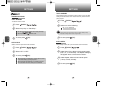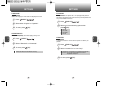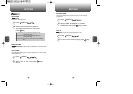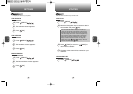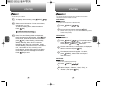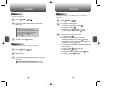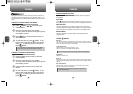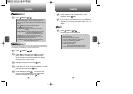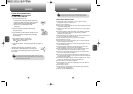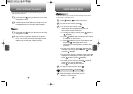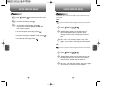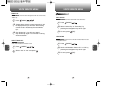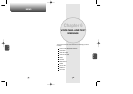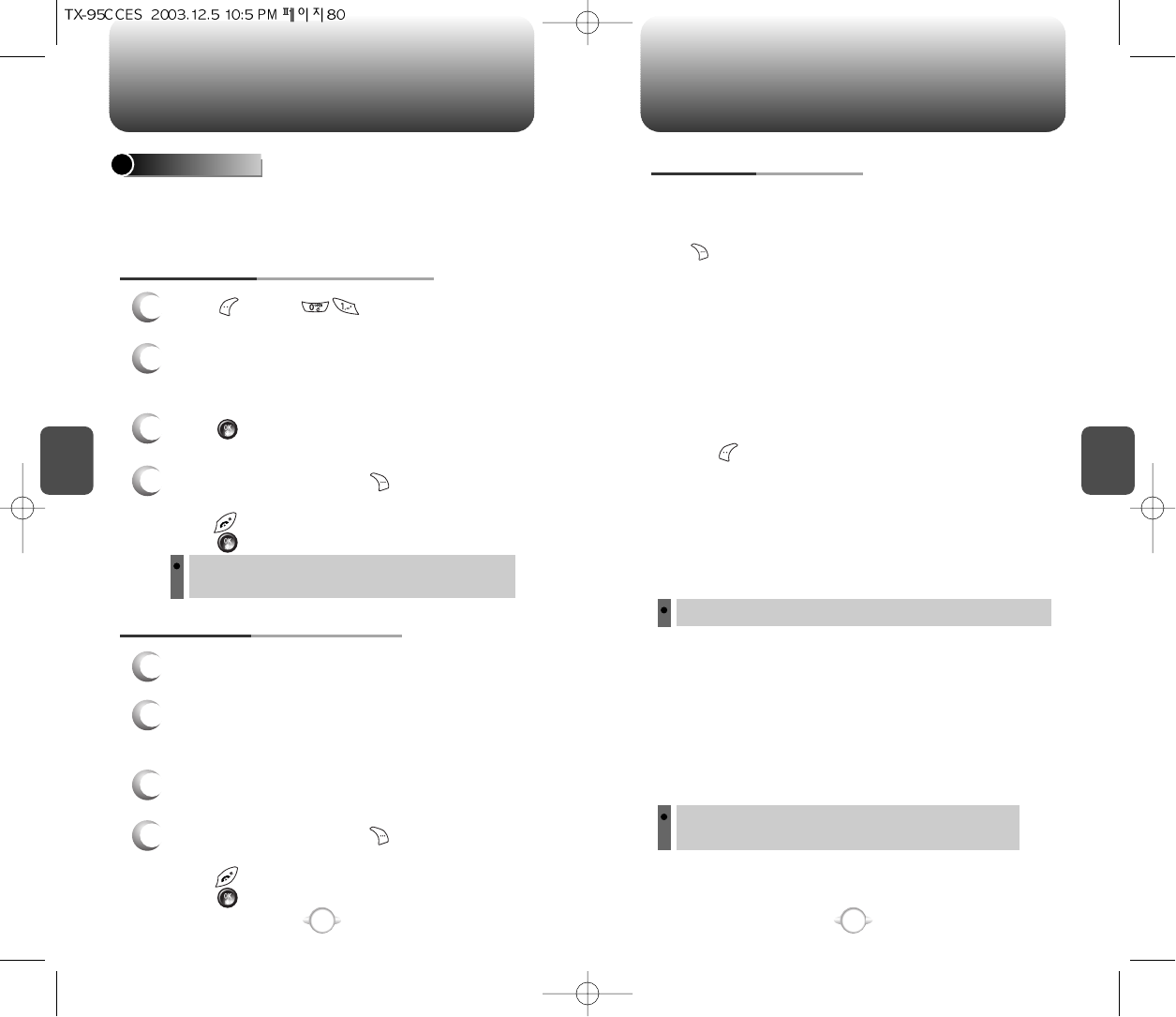
80
CAMERA
C
H
4
Taking pictures with your phone’s built-in camera is as simple as
choosing a subject, pointing the lens, and pressing a button. You
can activate the Camera Mode and take pictures when the phone is
open.
C
H
4
81
CAMERA
TAKE A PHOTO
Press [MENU] or press the side
camera button.
Point the camera lens at your subject.
You can check the picture framing through the
main display screen.
Press [OK] or the Side Camera button to
take the picture.
To save the picture, press [SAVE]. To go
back to idle mode without saving the picture,
press . To send the picture to someone,
press [SEND].
You cannot place or receive calls while in Camera Mode.
All incoming voice calls will be forwarded to voicemail.
TAKING A PICTURE FROM THE MENU
Press the Side Camera button to activate
Camera Mode.
Point the camera lens at your subject.
You can check the picture framing through the
main display screen.
Press the Side Camera button to take the
picture.
TAKING A PICTURE IN IDLE MODE
1
2
3
4
1
2
3
To save the picture, press [SAVE]. To go
back to idle mode without saving the picture,
press . To send the picture to someone,
press [SEND].
4
CAMERA MODE OPTIONS
When the phone is open and in Camera Mode, several user options
are available.
Press [GALLERY] to enter Review Mode. From there you can view
the captured pictures, view a running count of stored pictures and more.
GALLERY
Press the navigation key up or down to adjust the picture size from
High (640x480 pixels) to Med (320x240 pixels) to Low (160x120 pixels).
The current picture size appears at the bottom of the display screen.
RESOLUTION
Press the navigation key right (increase) or left (decrease) for the
brightness level.
BRIGHTNESS
Select Flash to turn the camera’s flash on or off.
This is for use with the CKP8900 optional flash kit.
FLASH/FLASH OFF
Select High, Normal, Low picture quality, then fewer pictures can be stored
when using the High setting, which requires more memory. (Default setting is
Normal.)
QUALITY
Select Shutter 1, Shutter 2, or Shutter 3. If your phone’s ringer is set to
Silence, no shutter sound will be heard.
SHUTTER SOUND
Select Hi, Normal, Low.
CONTRAST
The sub LCD will show a representation of the picture to be taken. Use the
sub LCD to help frame yourself for a self portrait. You can also use the round
mirror next to the camera lens for self portraits.
SUB LCD
UNDER [MENU]
Do not use the flash close to eyes as it may cause visual impairment.
After taking a picture, all options except Shutter Sound return
to their default settings.