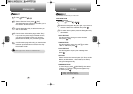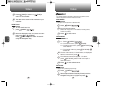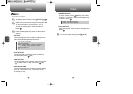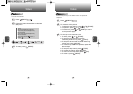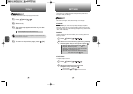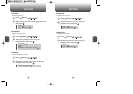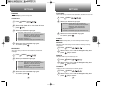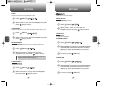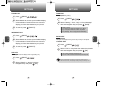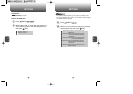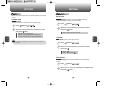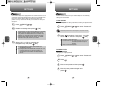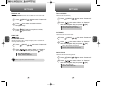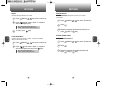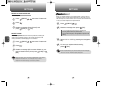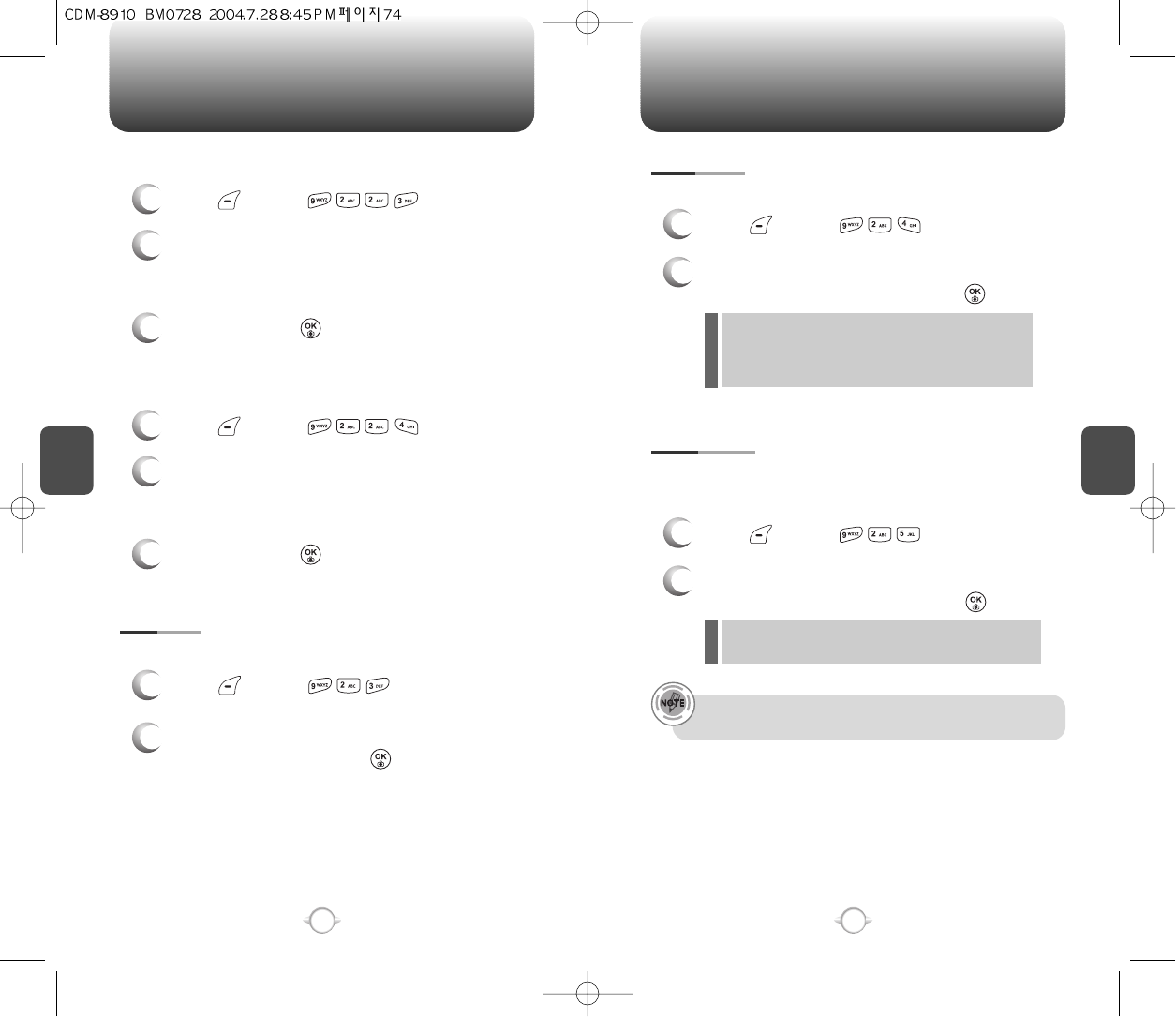
C
H
4
75
SETTINGS
C
H
4
74
SETTINGS
POWER OFF
1
Press [MENU] .
2
Select Default to choose a pre-installed display,
or Downloads or Saved to Phone to choose a
display you have downloaded to your phone.
3
To save it, press [SELECT].
INCOMING CALL
1
Press [MENU] .
2
Select Default to choose a pre-installed display,
or Downloads or Saved to Phone to choose a
display you have downloaded to your phone.
3
To save it, press [SELECT].
SUB LCD
1
Press [MENU] .
2
Select “Digital” or “Analog” with the
Navigation Key and press [OK].
To input a personal greeting:
To change the sub LCD display clock image setting only:
GREETING
1
Press [MENU] .
2
Select “Setting”, “Font”, “Bg” or “Entry Message”
with the Navigation Key and press [SAVE].
Setting : On/Off.
Font : White, Blue, Dark blue, Magenta, Gray, Black.
Bg : Transparent, White, Blue, Yellow, Gray, Black.
Entry Message : Enter message (Default-Bell Mobility).
l
l
l
l
Backlights the display and key pad for easy viewing in dark places.
BACKLIGHT
1
Press [MENU] .
LCD/KEY PAD
2
Select “LCD” or “Key Pad” then select the duration
with the Navigation Key and press [OK].
LCD : 8 Secs/15 Secs/30 Secs/Always On.
Key Pad : 8 Secs/15 Secs/30 Secs/Always On/Always Off.
l
l
When the Subscriber terminal is connected to external power
(Hands Free Car Kit), The backlight setting change to”Always On”.