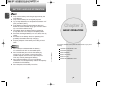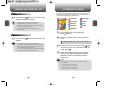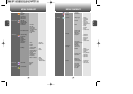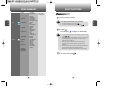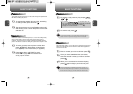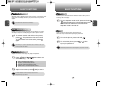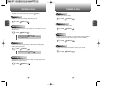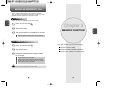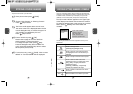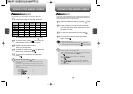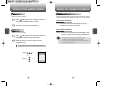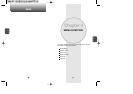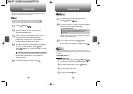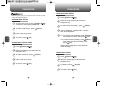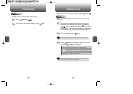Enter a name then press [OK].
Please refer to page 31 for more details on
entering letters, numbers & symbols.
To change the input mode, press [Abc].
Press the Navigation Key down to select the
group. Press the Navigation Key down to select
other options (secret, email).
Input mode indicator
T9Word : T9 mode
Abc : Abc mode
NUM : Number mode
Symbols : Symbol mode
STORING A PHONE NUMBER
ENTERING LETTERS, NUMBERS & SYMBOLS
C
H
3
The input mode (Alpha editor) will automatically be activated when
necessary to enter letters and numbers. As shown below, there are
4 available modes ; Standard input mode (Abc), T9 input mode
(T9Word), Numeric mode (NUM), and Symbol mode (Symbols).
The following illustrates the function assigned to each key in the
Alpha Editor.
31
C
H
.
3
The phone book stores up to 300 entries.
1
Enter phone # then press [SAVE].
2
Choose “New Contact” or “Existing Contact”.
Press [OK] to select.
The input mode indicator appears on the upper right
of the display when letters and numbers are entered.
To select the desired input mode among the 4 modes
below, press [MODE], then enter letters and
numbers.
3
The Phone # will appear above a list of icons.
The name of the icon is displayed below the list.
Use the Navigation Key to choose the type of #
you’re adding, as indicated by the icon.
Press [OK] to select.
4
5
To store the entry, press [SAVE]. “New contact
added!” or “Contact edited!” will be displayed.
30
Mode
Next
Space
Caps Lock
Clear
Save
Press to change mode.
[T9Word][Abc][NUM][Symbols]
Press to view the next matching word if
the highlighted word is not the word you
intended.
Press to accept a word and add a space.
Press to select a letter case of the
standard text input or T9 text input mode.
[Abc], [ABC], and [abc] indicate the
standard text input.
[T9Word], [T9WORD], and [T9word]
indicate the predictive text input.
Press to delete a character to the left of
the cursor.
Store the letters and numbers you enter.
KEY FUNCTION