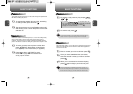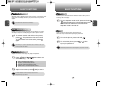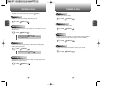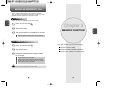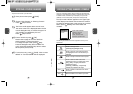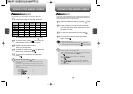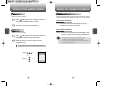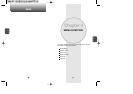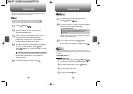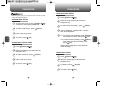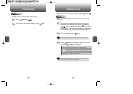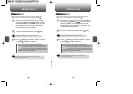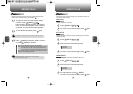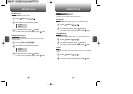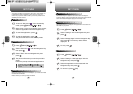C
H
4
39
C
H
4
38
Stores up to 300 entries, each of which can be assigned to a group.
Entries can be retrieved by name or group.
Retrieves an entry by name and calls by simply pressing .
You can review all the entries stored in your phone book list or
quickly find an entry by entering a name or its character string.
FIND
PHONE BOOK PHONE BOOK
1
2
3
4
5
Press [MENU] .
Enter a name or its character string or scroll
through the list with the Navigation Key.
Please refer to page 31 for more details on
entering letters, numbers & symbols.
Please refer to page 95 for more details on
“New TXT Msg”.
The list of names in your phone book is
displayed alphabetically.
All matching entries will be displayed. Highlight
an entry. To edit the entry, press [OK].
Press [MENU] to 1. Send Text Msg, 2. Prefix
or 3. Erase.
To call the selected number, press .
If the entry is set to secret, you will be asked for your password.
l
1
2
To add a new entry to the phone book,
press [MENU] .
Adds a new entry.
ADD NEW
To enter a name or number, use the Navigation
Key to select the phone book field.
Please refer to page 31 for more details on entering
letters, numbers & symbols.
3
3.1 To save the entry, press [SAVE].
3.2 To return to the previous page, press .
PHONE BOOK FIELDS :
Name/Mobile/Home/Office/Pager/Fax/E-Mail/ Wireless
Addr./Group/Ringer/Msg.Ringer/Graphic/Memo/
Set Secret.
l
GROUP
Allows you to classify phone entries into groups. Existing groups
include Personal, Business, Etc. and All. A maximum of seven groups
is allowed.
1
3
To add a new group, press [MENU] .
A maximum of seven groups is allowed.
ADD NEW GROUP
Input a new group name.
4
To save it, Press [OK].
2
To select “Add Group”, Press [MENU].