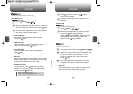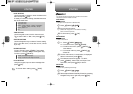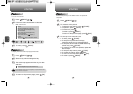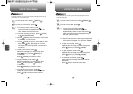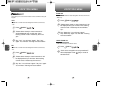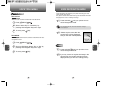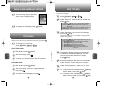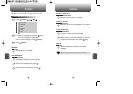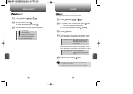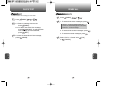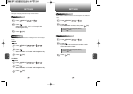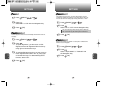1
To access your voice mail,
press [MENU] or .
Displays the number of voice mails and accesses them by pressing .
VOICE MAIL
C
H
6
95
C
H
6
94
WHEN A NEW MESSAGE ARRIVES NEW TXT MSG
1
The following display appears
when a new message arrives.
2
To display the message, press [READ].
1
Press [MENU] or .
To send a new message:
2
Under “Send To”, input the phone number and
press [OK].
3
Under “Message”, input a new TXT message
then press [OK].
By pressing [MENU], you can choose from the following:
1. Find : Search the phone number which is stored in the
phone book.
2. Save : Stores the phone number the message was sent to.
3. Msg. Group : Select all the phone numbers in a group.
4
The default call back number is automatically
included into the Default CB# field. You can
scroll to the number and edit it or simply
press [EDIT].
7
7.1. To send the TXT message press [MENU],
select “Send,” then press [OK].
7.2. To save the TXT message press [MENU],
select “Save to Outbox,” then press [OK].
5
Press the Navigation Key down for more fields.
Under “Priority”, select “Normal’ or “Urgent”.
6
Under “Insert Signature”, select “On” or “Off”.
By pressing [MENU], in the message input screen you can
choose from the following:
1. Insert Quick Text: Inserts canned text into a TXT Msg.
2. Insert Sound: Inserts sound in TXT Msg.
3. Insert Picture: Inserts picture in TXT Msg.
4. Insert Animation: Inserts Animation in TXT Msg.
5. Save to Quick Text: Saves the written sentences into
Quick TXT.
(Please refer to page 31 for more details on entering letters,
numbers and symbols.)
FIRST TIME USER
1
Dial *86 then press [SEND].
2
At the recording, press .
3
To set up your account follow the voice tutorial.
EXISTING USER
1
Dial *86 then press [SEND].
2
At the recording, enter your 4 digit password,
then press .
3
To listen to new messages, press .