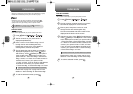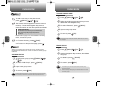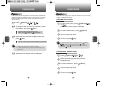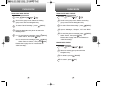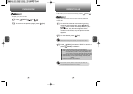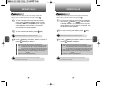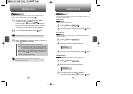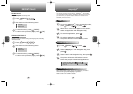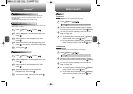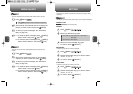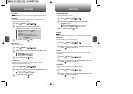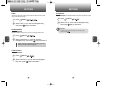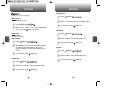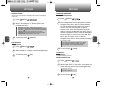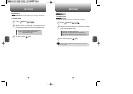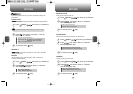This menu displays the list of downloaded still images.
This menu displays the list of downloaded or saved images.
C
H
4
53
C
H
4
52
52
MEDIA GALLERYeasyedge
SM
IMAGES
1
Press [MENU] .
GRAPHICS
1
Press [MENU] .
ANIMATIONS
2
Scroll through the downloaded images to display
the picture you want to send, then press [SEND].
3
To write your picture message, see “New Photo
Msg” on page 102.
4
4.1 To send the photo message, press [MENU],
select “Send”, then press [OK].
4.2 To save the photo message, press [MENU],
select “Save to Outbox”, then press [OK].
4
4.1 To send the photo message, press [MENU],
select “Send”, then press [OK].
4.2 To save the photo message, press [MENU],
select “Save to Outbox”, then press [OK].
2
Scroll through the downloaded images to display
the picture you want to send, then press [SEND].
3
To write your picture message, see “New Photo
Msg” on page 102.
Press [MENU] to select 1.Erase, 2.Erase All, 3.Change Title.
Press [MENU] to select 1.Erase, 2.Erase All, 3.Change Title.
Downloaded ringtones apply to several functions including the
incoming call alert, new text message alert, alarm clock and
scheduler alarm.
Downloaded wallpapers apply to the standby mode.
Downloaded ringtones, wallpapers and applications are saved to the
data folder in your phone.
APPLYING RINGTONES/WALLPAPERS
CHECKING DATA FOLDER MEMORY
1
Press [MENU] or press .
2
Select “easyedge
SM
” with Navigation Key, then
press .
4
Select “Information” with Navigation Key, then
press . The memory status will be displayed.
3
Select “Options” with Navigation Key, then
press .
5
To exit, press .
ERASING AN APPLICATION
1
Press [MENU] or press .
2
Select “easyedge
SM
” with Navigation Key, then
press .
4
Select the application to be erased with
Navigation Key, then press .
3
Select “Options” with Navigation Key, then
press .
5
To remove it, select “Remove”, then press .