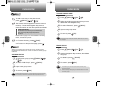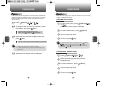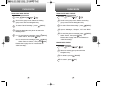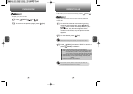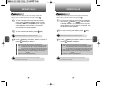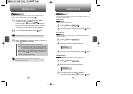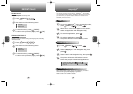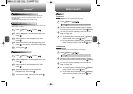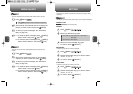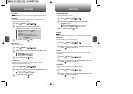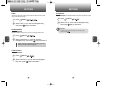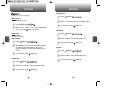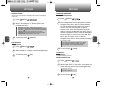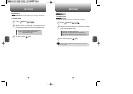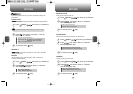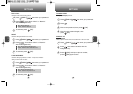C
H
4
55
C
H
4
54
MEDIA GALLERY
54
SETTINGS
1
Press [MENU] .
PHOTO
1
Press [MENU] .
TONES
2
Scroll through the captured pictures to display the
picture you want to send, then press [SEND].
3
To write your picture message, see “New Photo
Msg” on page 102.
4
2
Scroll to the saved voice memo or downloaded
ringtone you want to send then press [SEND].
3
To write your picture message, see “New Photo
Msg” on page 102.
4
Press [MENU] to select 1.Erase, 2.Erase All, 3.Change Title.
Sets Ringer Type, Volume, Alert, Roam Ringer, Tone Length and Etiquette.
This menu displays the list of photos taken with the built-in camera.
This menu shows the list of downloaded ringtones and saved voice
memos.
To select a ringer type for incoming calls:
To select a ringer type for receiving messages:
To select a ringer type for receiving voice mail:
Customizes your phone and optimizes performance through a variety
of settings.
SOUNDS
RINGER TYPE
1
Press [MENU] .
2
Select your desired ringer type.
3
Select one of the available ring types.
To confirm, press [SELECT].
RINGER
2
Press the Navigation Key up or down to select
“Tone 1, 2, 3, 4, 5”.
3
To confirm, press [SELECT].
2
Press the Navigation Key up or down to select
“Tone 1, 2, 3, 4, 5”.
3
To confirm, press [SELECT].
1
Press [MENU] .
MESSAGES
1
Press [MENU] .
VOICE MAIL
Left or Right key : Select “Ring Tones”, “Music Bells” or
“Downloads”.
Up or Down key : Select “Ringer”.
4.1 To send the photo message, press [MENU],
select “Send”, then press [OK].
4.2 To save the photo message, press [MENU],
select “Save to Outbox”, then press [OK].
4.1 To send the photo message, press [MENU],
select “Send”, then press [OK].
4.2 To save the photo message, press [MENU],
select “Save to Outbox”, then press [OK].