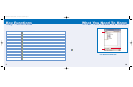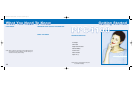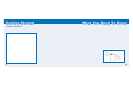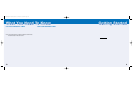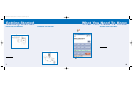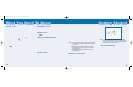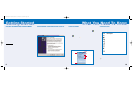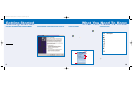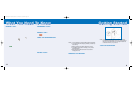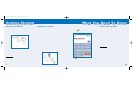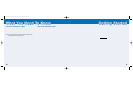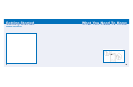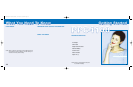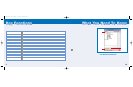GGeettttiinngg SSttaarrtteedd
WWhhaatt YYoouu NNeeeedd TToo KKnnooww
STATUS ICONS
The list below describes some of the status icons you
may see on your device.
If more notification icons need to be displayed than
there is room to display them, the Notification icon
appears. Tap the icon to view all notification icons.
Icon Description
Turns all sounds on and off
Backup battery is low
Main battery is low
Main battery is very low
Connection is active
Synchronization is beginning or ending
Synchronization is occurring
Notification that one or more instant
messages were received
Notification that one or more
email/SMS messages were received
SYNCHRONIZE YOUR DEVICE WITH YOUR PC
Using the ActiveSync application, you can synchronize
information between your PC and your device.
• First you will need to install the ActiveSync software
that was included in the CD package of your device.
• Once the ActiveSync software is installed on your PC,
connect the cradle to your PC through the USB port.
Once your PC has detected the cradle, insert the
device into it.
9
10
RECORD YOUR WIRELESS PHONE NUMBER
Your account was set up when you purchased your
device, but your device must register with the network
before it can operate. It will automatically register when
you turn on your device for the first time.
While your battery is charging, turn on your device and
leave it on. This registers your phone number on the
AT&T Wireless network allowing you to receive a
welcome message, which displays your new wireless
phone number. You are now ready to make and receive
calls and conduct a data session.
IMPOR
TANT:
You must be within the AT&T Wireless GSM/GPRS
service area when registering your Audiovox PPC4100.
When your device is attempting to register, you should
see a welcome message which displays your wireless
phone number. If you do not receive this message,
within the first day of operation, please call AT&T
Wireless Customer Care at 866-293-4634.
TODAY SCREEN
When you turn on your device for the first time each
day (or after a preset period of inactivity), you'll see the
Today screen. You can also display it by tapping , then
Today. To define a preset period of inactivity after which
the Today screen is displayed:
1. Tap , then Settings, then Personal.
2. Tap the Today icon .
3. On the Items tab, select the Display Today screen
check box.
4. Tap the pick list below the check box to set the
period of inactivity.
5. Tap OK.
On the Today screen, you can see, at a glance, a list of
important reminders for the day.
Tap to view
Start Menu.
Tap to create
a new item.
Indicates the mobile
connection status.
Tap to adjust volume
or mute all sounds.
Your day at a glance.
PPC4100 Quick Start Guide 4/27/04 3:36 PM Page 19