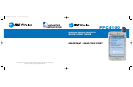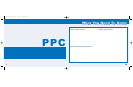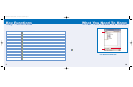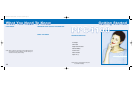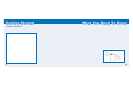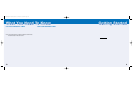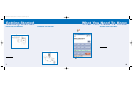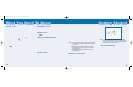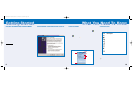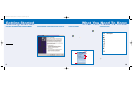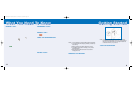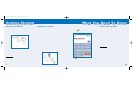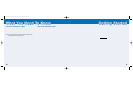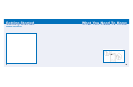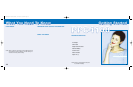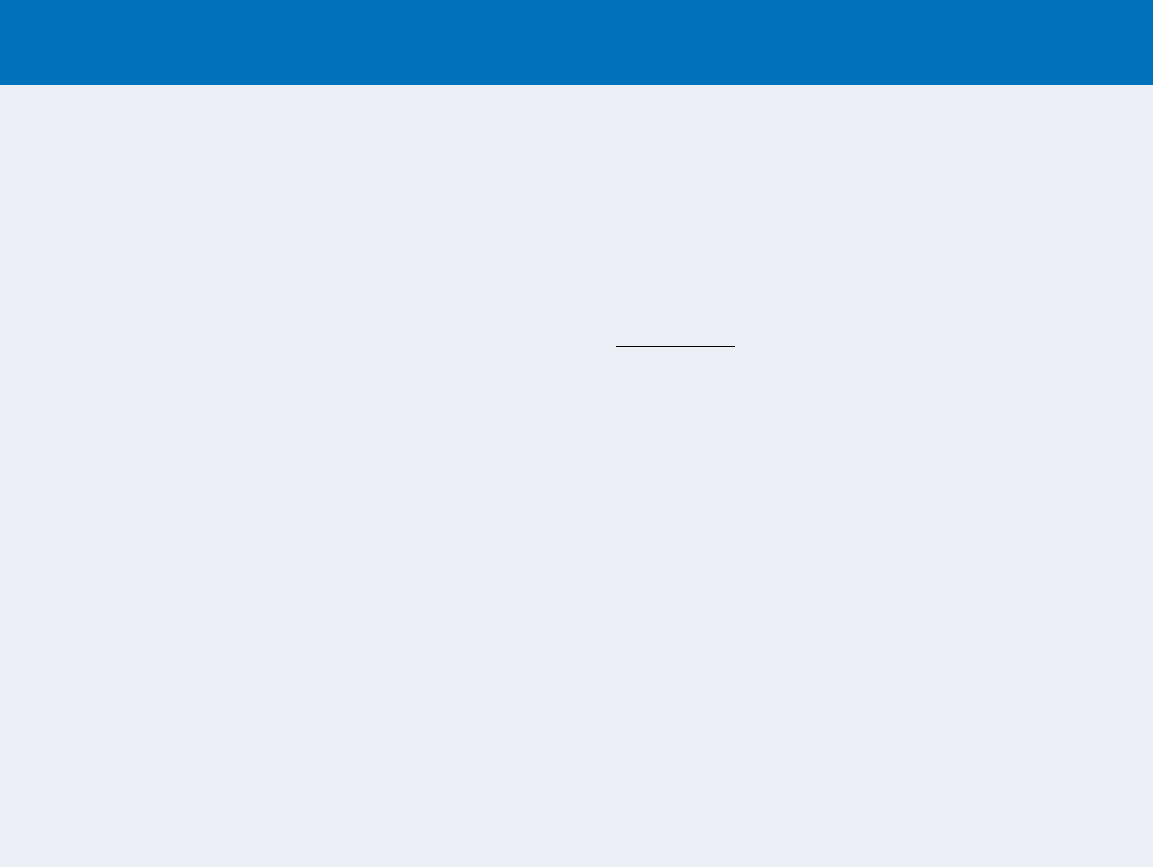
WWhhaatt YYoouu NNeeeedd TToo KKnnooww
GGeettttiinngg SSttaarrtteedd
10. MICROPHONE: Inputs audio into your device when
receiving/making a call or recording voice notes.
11. UNIVERSAL CONNECTOR: Connects your device to
the cradle. This allows you to recharge your device and
perform an ActiveSync operation. You can also use it
to connect peripheral hardware devices to your device.
12. SEND BUTTON: Press to accept an incoming call.
During an outgoing call, press and hold to turn on/off
the speakerphone. From Speed Dial, press to call the
currently selected number. From Call History. press to
call the currently selected log item. In mailbox, press
to send a composed e-mail/SMS message or display
options for a received e-mail/SMS. From an application,
press to display the Dialer screen or press twice to
redial the last called number.
13. SPEAKER: Listen to audio media or a phone call
from here.
14. JOG DIAL: Pressing the jog dial results to an action
similar to pressing the Enter key in a regular keyboard.
For example, to open any of the application in the
Start menu simply select that application then press
the jog dial; or in using a Help menu, simply select
a hyperlink then press the jog dial to display the
linked information.
13
6
15. VOLUME ROCKER KEY: Press the key up to
increase volume, press down to decrease volume.
16. HOLD SWITCH: Slide up to lock all buttons from
being accidentally pressed when the device is
placed in pocket or in a bag.
IMPOR
TANT:
This device’s phone component can be used with the
Earphone Microphone or as a speakerphone. Unlike
conventional cell phones, the PPC4100 is not designed
to be held against the head during a conversation. Holding
the unit against your head during phone use is contrary
to the design of this product and is not recommended. For
instructions on how to use the phone with the Earphone
Microphone or as a speakerphone, please refer to the
device’s User’s Guide.
USE YOUR BUSINESS E-MAIL
MICROSOFT OUTLOOK
CRADLE SYNCHRONIZATION
You can keep your Pocket Outlook data up-to-date by
synchronizing the device with your Outlook data on your
PC. Once the ActiveSync software is installed on your
PC, connect the cradle to your PC through the USB port.
Once your PC has detected the cradle, insert your
device into it. The ActiveSync Setup Wizard will walk
you through setting up a partnership between your
device and your PC. See the System Procedures section
in the User’s Guide for more information.
For AT&T Wireless E-Mail Business Solutions, contact
your AT&T Wireless Sales Representative or call
866-429-7222.
OFFICE ONLINE
Office Online software allows you to wirelessly access
your Microsoft
®
Outlook
®
or Lotus Notes office e-mail,
calendar and contacts when you're on the go. This convenient
service comes in two versions: Pro and Premier. Everything
you do with Office Online while you are mobile is reflected
back on your desktop, so there's no need to sync up when
you return to the office. Office Online is easy to install
and use – set-up takes just minutes. Once the software is
on your office PC, accessing information on your wireless
device is easy and intuitive.
USE YOUR PERSONAL E-MAIL
WEB-BASED (HTTP)
You can use the Pocket Internet Explorer from the Start
Menu to get on the Internet and access Web-based e-mail
accounts like Hotmail or Yahoo.
Note: To access the Internet, just follow the directions in the Browse
the Internet section in the User’s Guide.
INTERNET SERVICE PROVIDER (POP3/IMAP4)
You can send and receive your POP3 or IMAP4 e-mail
messages with the inbox on your device. This would
include ISP providers like Earthlink, attbi/Comcast and Qwest.
You may need your account and mail server information
to configure the connection.
OFFICE ONLINE
Office Online software allows you to wirelessly access your
Microsoft
®
Outlook
®
or Lotus Notes office e-mail, calendar and
contacts when you're on the go. This convenient service comes
in two versions: Pro and Premier. Everything you do with Office
Online while you are mobile is reflected back on your desktop,
so there's no need to sync up when you return home.
To add Office Online Pro or Office Online Premier service
to your data plan, call AT&T Wireless Customer Care at
866-293-4634. If you are already an AT&T Wireless
customer, simply go to attwireless.com/officeonline to
add Office Online to your existing account.
PPC4100 Quick Start Guide 4/27/04 3:36 PM Page 13