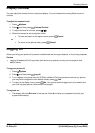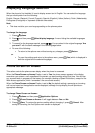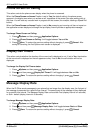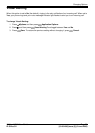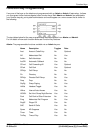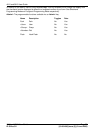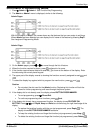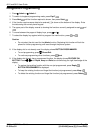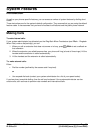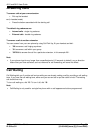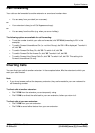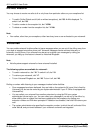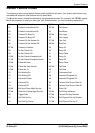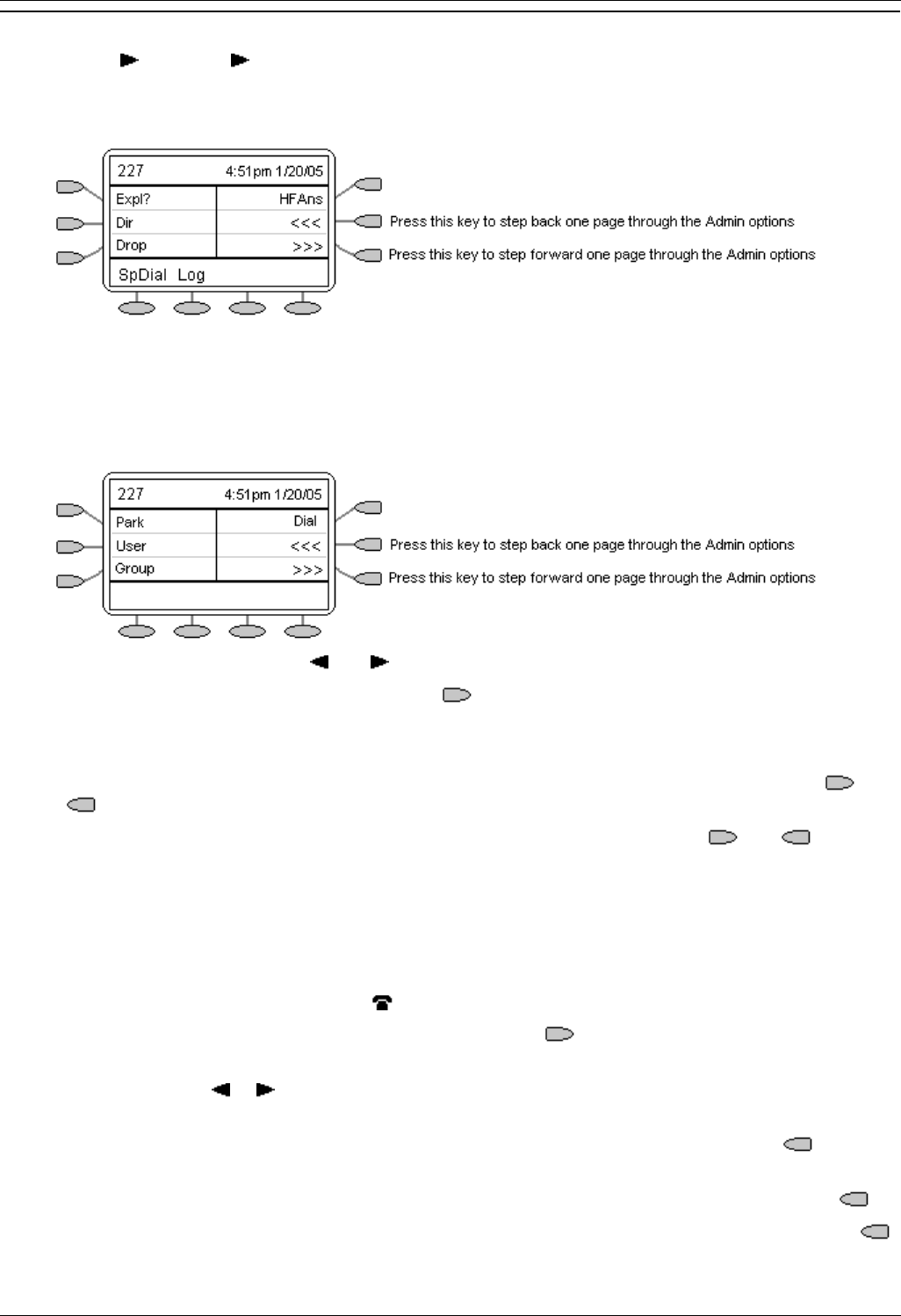
Function Keys
4610 and 5610 User Guide Page 33
IP Office 3.2 [15-601080] Issue [3] (5 June 2006)
Shorthand Programming Mode
1. Press Admin or Admin 1. See Function Key Programming.
2. The Admin or Admin1 menu is displayed, similar to the following:
Admin Pages
With the exception of Expl?, the names shown are the features that you can assign to soft keys.
When Admin has been selected you can display the full name of the feature by pressing Expl?.
See Longhand Programming Mode.
Admin1 Page
3. On the Admin pages, press and to move through the list of feature.
4. When the function required is shown, press adjacent to its name.
5. If the function requires some data to be entered, [ ] is shown at the bottom of the display. Enter
the data using the normal phone keypad.
6. The upper part of the display reverts to showing the functions currently assigned to each and
.
7. To select the display key against which to program the new function, press and .
Caution
Do not select the slot used for the Admin function. Replacing this function will lock the
phone for further programming until reset through the phone system.
8. If the display slot is not already used, the display shows BUTTON PROGRAMMED!.
To end programming, press Phone/Exit.
To continue programming other functions, press Cont.
9. If the display slot already has a programmed function, the display shows FEATURE ON
BUTTON. Press or until Repla, Keep and Delet are shown along the right-hand edge of the
display.
To replace that existing function with the one just programmed, press Repla . The
display shows BUTTON PROGRAMMED! as above.
To keep the existing function and forget the function just programmed, press Keep .
To delete the existing function and forget the function just programmed, press Delete .