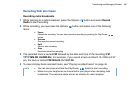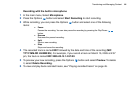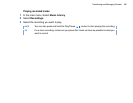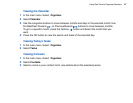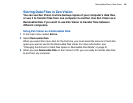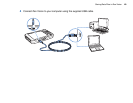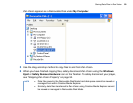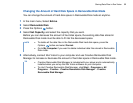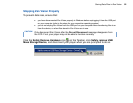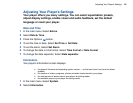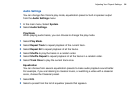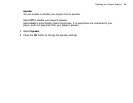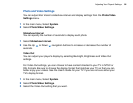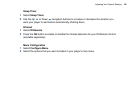Storing Data Files in Zen Vision 51
Changing the Amount of Hard Disk Space in Removable Disk Mode
You can change the amount of hard disk space in Removable Disk mode at anytime.
1 In the main menu, Select Extras.
2 Select Removable Disk.
3 Press the Options button.
4 Select Set Capacity, and select the capacity that you want.
Before you can decrease the amount of hard disk space, the existing data files stored in
Removable Disk mode must be able to fit into the decreased space.
5 Alternatively, connect Zen Vision to your computer and use Creative Removable Disk
Manager to increase or decrease the amount of hard disk space in Removable Disk mode.
NOTE
■ To delete all the data files in the Removable Disk hard disk space, press the
Options button and select Format.
■ Go to My Computer if you want to delete individual data files stored in Removable
Disk mode.
TIP
■ Creative Removable Disk Manager is included with your player and is automatically
installed when you set up the Zen Vision software on your computer.
■ To start Creative Removable Disk Manager, click Start → Programs or All
Programs → Creative → Creative Removable Disk Manager → Creative
Removable Disk Manager.