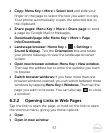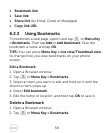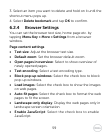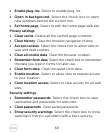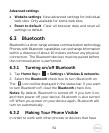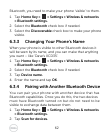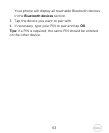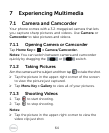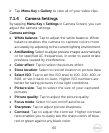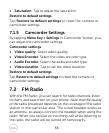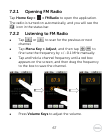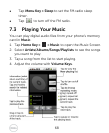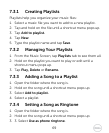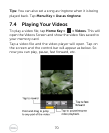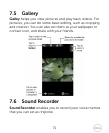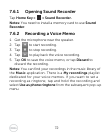65
¾ Tap Menu Key > Gallery to view all of your video clips.
7.1.4 Camera Settings
By tapping Menu Key > Settings in Camera Screen, you can
adjust the camera settings.
Camera settings
• White balance: Tap to adjust the white balance. White
balance enables the camera to capture colors more
accurately by adjusting to the current lighting environment.
• Anti Banding: Select to adjust preview images automatically
or for specified AC frequencies, in order to avoid striate
previews caused by interference.
• Color effect: Tap to select the picture effect.
• Store location: Select to record location in picture data.
• Select ISO: Tap to set the ISO level to 100, 200, 400, or
800, or set it back to Auto. Higher ISO numbers are
better for taking pictures in low light conditions.
• Picture size: Tap to select the size of your captured
pictures.
• Picture quality: Tap to adjust the picture quality.
• Focus mode: Select to turn on/off autofocus.
• Sharpness: Tap to adjust picture sharpness.
• Contrast: Tap to adjust the contrast. Higher contrast
ratio enables you to easily see the sharp colors of blue,
red or green against any black color.