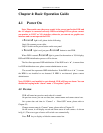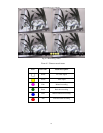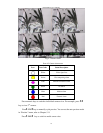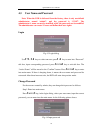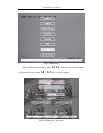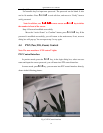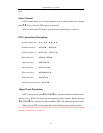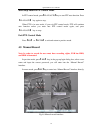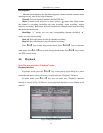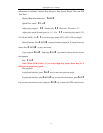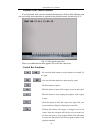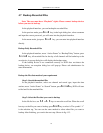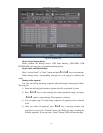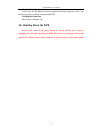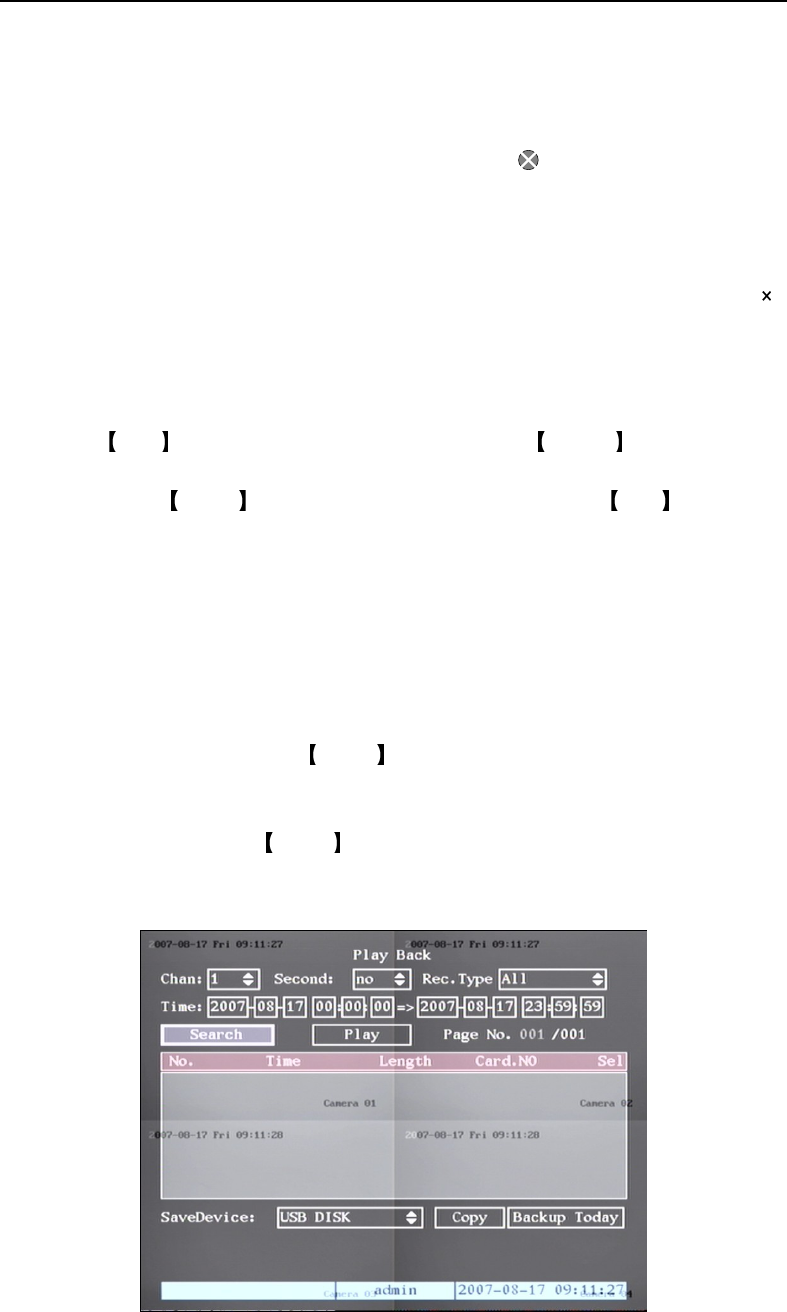
QH32DVR4C User’s Manual
25
Description
Manual record interface has the following parts: channel number, channel status,
start/stop record, start all and stop all buttons.
Channel: Lists the channel numbers that the DVR has.
Status: Channel work status has 4 status options: means idle. Green means
the channel is recording (including real time recording, alarm recording, motion
detection recording). Red means network transmission. Orange means both recording
and network transmission.
Start/Stop: “” means you can start corresponding channel recording. “ ”
means you can stop recording.
Start All: Press this button to start all channels recording.
Stop All: Press this button to stop all channel recording.
Press ESC key to enter into preview mode. Press MENU key to enter into
main menu. Press PLAY key to enter into playback menu. Press PTZ key to enter
into PTZ control mode.
4.6 Playback
Note: The user must have “Playback” rights.
Playback Interface
In preview mode, press the PLAY key, in the pop-up login dialog box, select
username and input correct password, you will enter into “Playback” interface.
In menu mode, press PLAY key, you can enter into “Playback” interface
directly as shown in Fig 4.9 (The two screen playback function is not available on all
models)
Fig 4.9 Playback interface