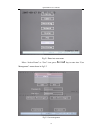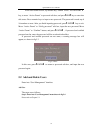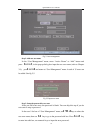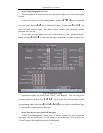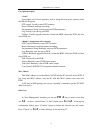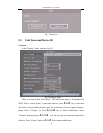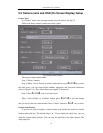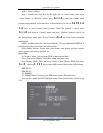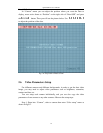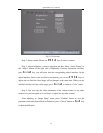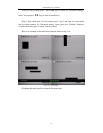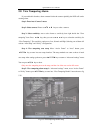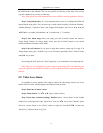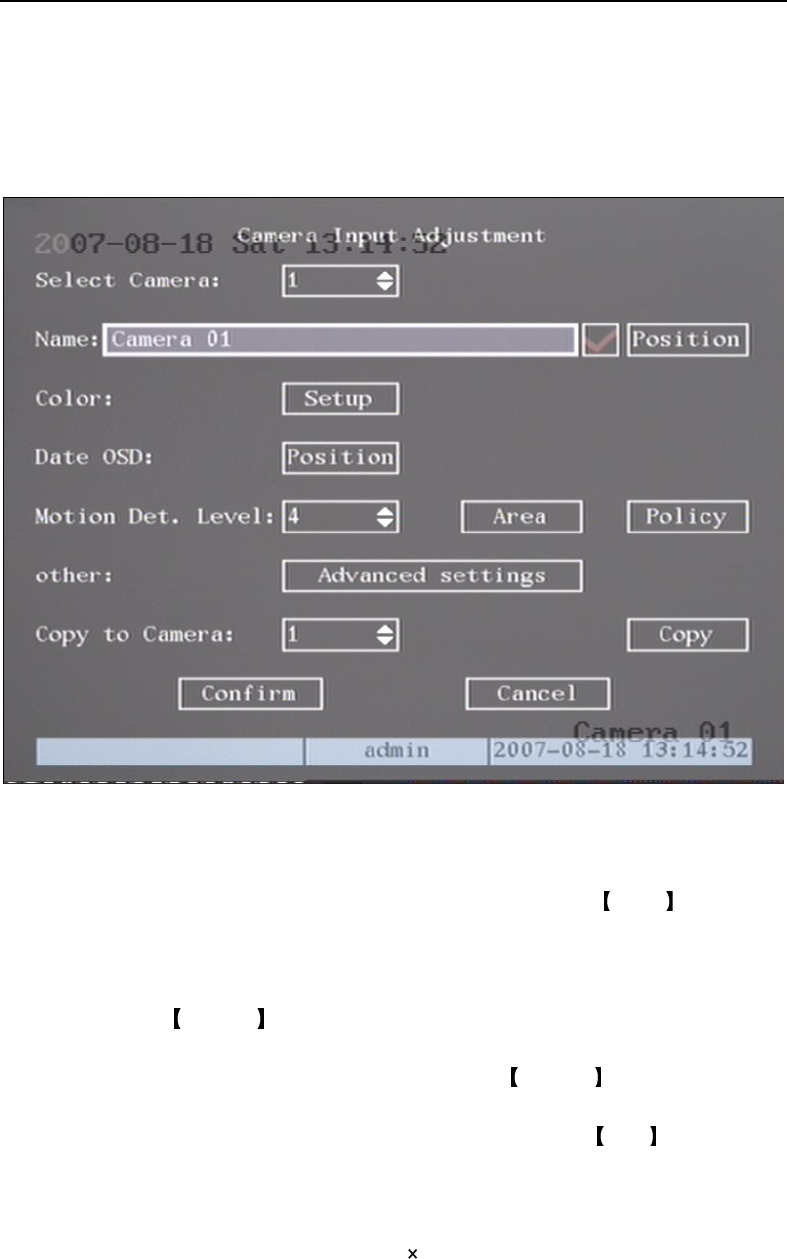
QH32DVR4C User’s Manual
40
5.5 Camera name and OSD (On Screen Display) Setup
Camera Name
In “Camera” menu, you can input a name for each camera. See fig 5.9
Please note that a camera’s name can not be copied.
Fig 5.9 Input camera number
The steps to setup camera name:
Step 1: Select a camera.
Step 2: Move “Active Frame” to camera name edit box, press EDIT key to enter
into edit status, you can input digital number, uppercase and lowercase characters
(refer to Chapter 3.4). The camera name can support 32 characters.
Step 3: Press ENTER key to exit edit status.
Move “Active Frame” to “Confirm” button, press ENTER to save the change
and you can see the new camera name. Press “Cancel” button or ESC key to abort.
Camera Name Position
If you do not want to display a camera name, just disable the check box beside
camera name edit box. The disable flag is “ ”. If you enable the check box, you can
setup the camera name position. You can copy the position to any other camera. The
setup steps are: