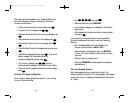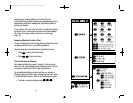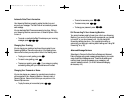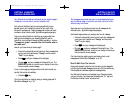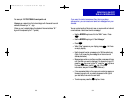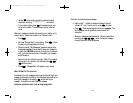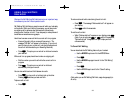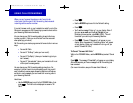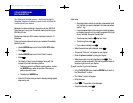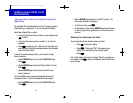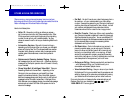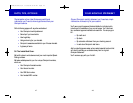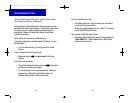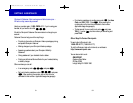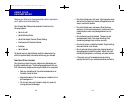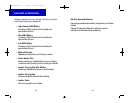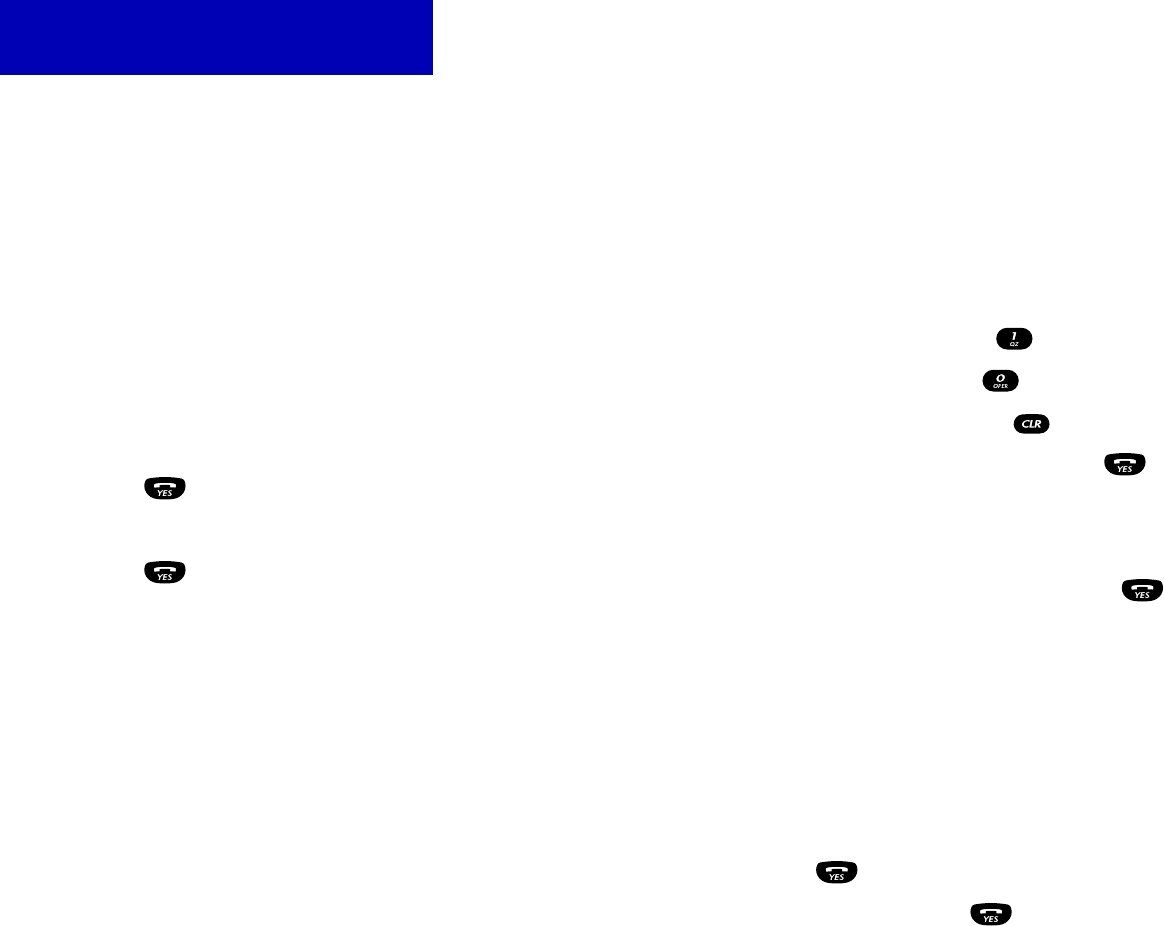
42
A few notes:
• Since keys contain more than one letter, press several times
until the letter you want is displayed. For lower case letters,
use the * key.
• If two successive letters in the name you’re entering appear
on the same key, wait until an underline appears to the right
of your last letter, then enter the next letter.
• To enter a space, press the key four times.
• To enter a hyphen, press .
• If you make a mistake, press .
> When the name is correctly displayed, press .
> The prompt “Enter no:” will appear on your display.
> Enter the phone number by using your keypad.
> When the number is correctly displayed, press . The
name and number are stored in the memory position shown in
the upper right corner of your display.
To recall a number if you know the name:
> In the PHONE BOOK menu, press the ARROW key to scroll to
the “Name Recall” function.
> The “Name:” prompt will appear.
> Enter the name.
> Press . The number will be displayed.
> To call that number, press .
YOUR PERSONAL
PHONE BOOK
41
Your Omnipoint handset is smart – even smart enough to
remember the phone numbers you want to call and store the
numbers of calls you receive.
Names and numbers are stored in the memory of your SIM Card.
This allows you to carry your Phone Book memory by taking your
SIM Card with you.
Numbers can have up to 20 numerals; names can have up to 10
characters.
To store a phone number and name in your personal Phone Book,
here’s all you do.
> Use the ARROW keys to scroll to the PHONE BOOK Menu.
> Press .
> Use the ARROW keys to scroll to the “Store” function.
> Press .
> You’ll see the “Name” prompt displayed, along with the
number of the first free memory position.
• To store a number in a different memory position, use the
left ARROW key, or enter the number of the memory
position you want to use.
• Press the right ARROW key.
> Enter the 10-letter name you want to save by pressing keypad
keys one-by-one.
COYNE/40976/CC/2 10/29/96 8:43 AM Page 47