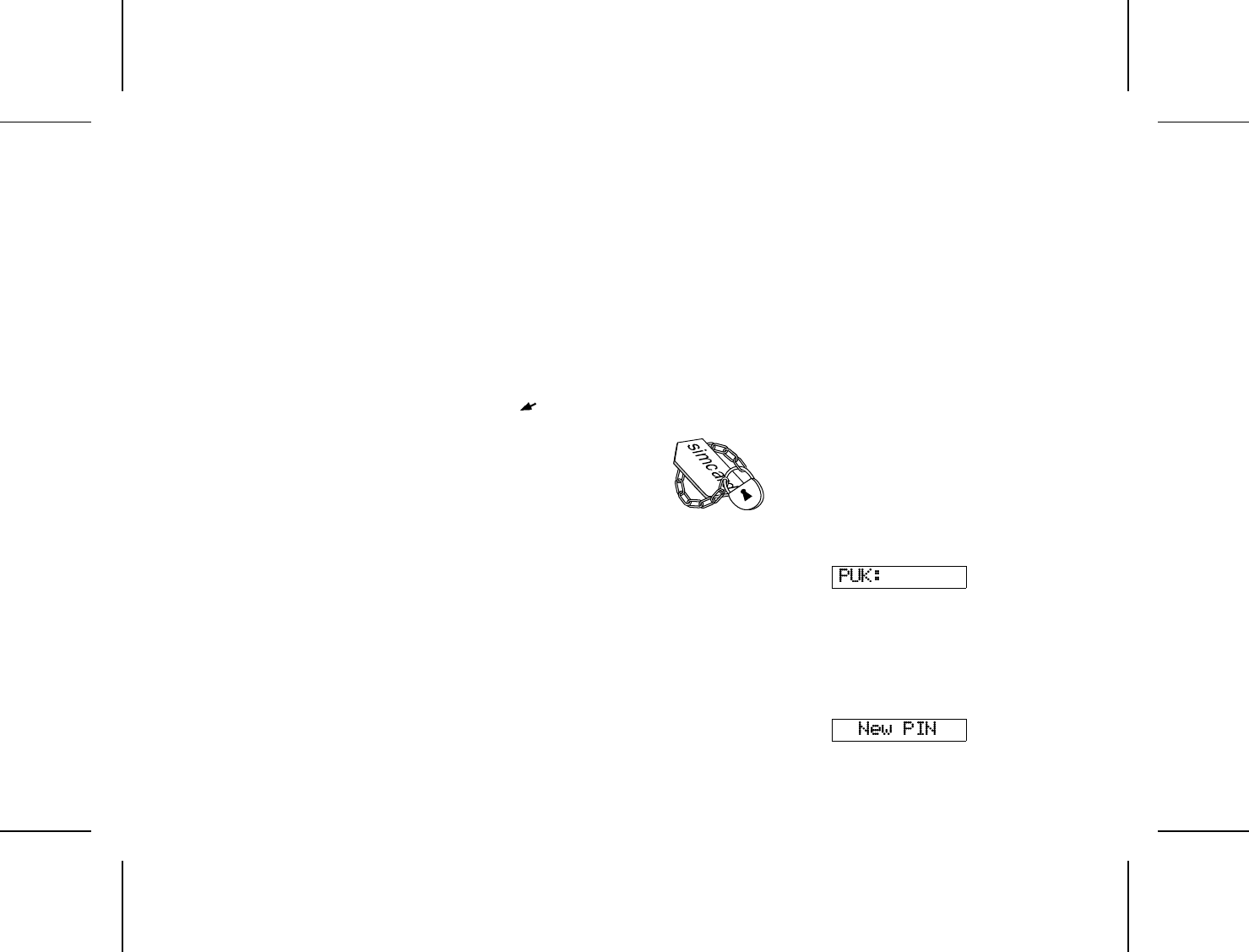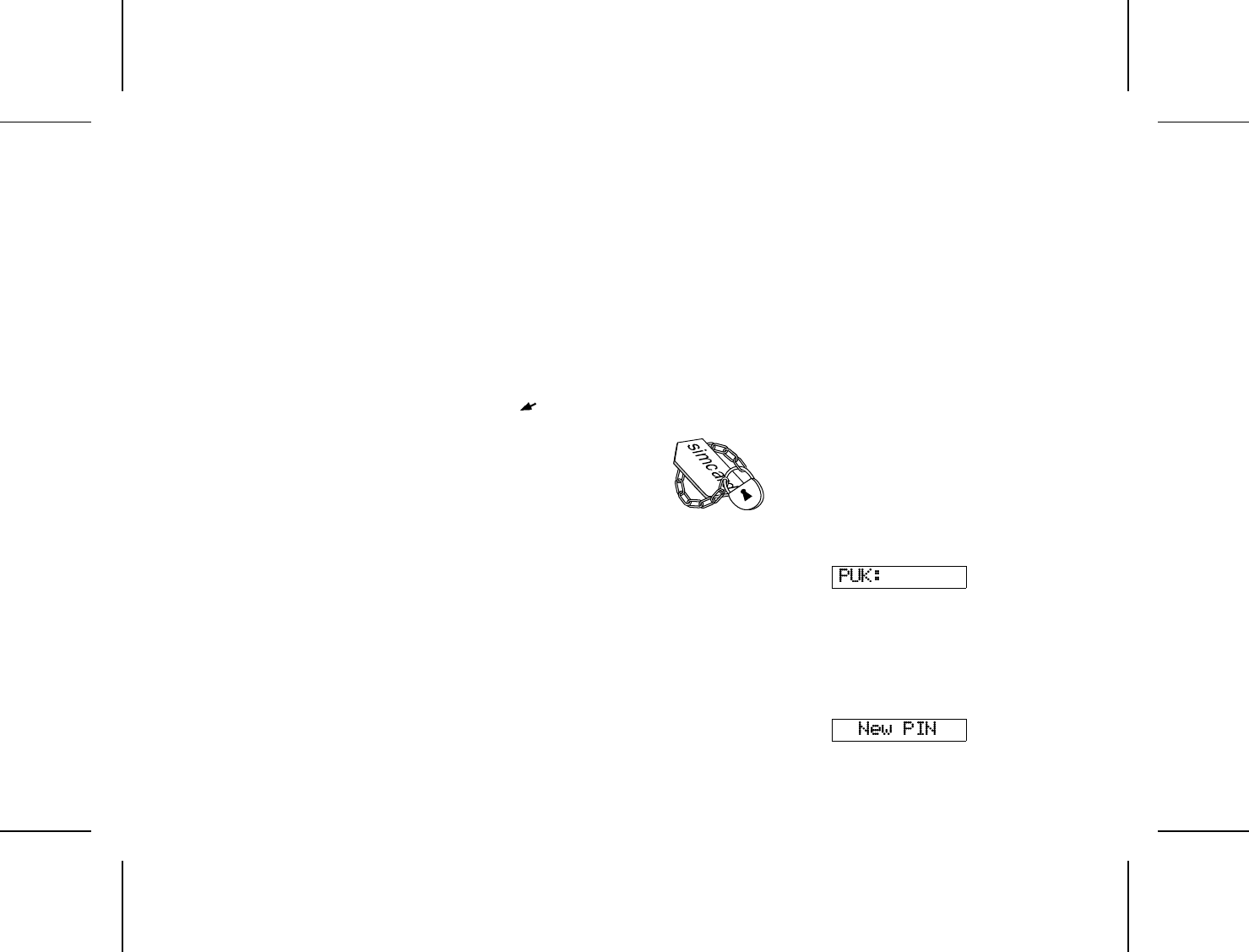
Protecting Your Keypad, Phone and SIM Card
This chapter describes the different locks that you can use to protect your phone. These are
the only ways of protecting your phone in case of theft.
About Locks
Your phone has three types of locks:
● Keypad lock (does not protect in case of theft)
● Card lock
● Phone lock
The card and phone locks are found in the
Locks menu and you find the keypad lock in
the Keylock menu.
Keypad Lock
You can lock the keypad so that unintentional
key action has no effect if the phone is turned
on when you are carrying it in a handbag or
pocket. When activated, the keypad lock is
turned on 30 seconds after the last key action.
And the standby display has a lock icon.
The keypad remains locked until you:
● answer or reject a call.
● unlock the keypad yourself.
Note!
You can always make the international
emergency call 112 when the keypad is locked.
Setting the Keypad Lock
1. Select the Key Lock menu.
2. Select Auto.
To turn off the automatic keypad lock, select
the Off option.
Unlocking Keypad
● Press and press YES.
Card Lock (SIM)
The card lock protects your
SIM Card. When the card lock
is active, you will always be
prompted to enter your PIN at startup.
PINs and PUKs
When you buy your SIM Card, you obtain a 4-
to 8-digit PIN (Personal Identity Number) and a
longer PUK (Personal Unblocking Key). If your
SIM card allows it, you can turn off the card
lock.
The PIN is the code that you enter to get access
to and activate your subscription. PIN2 is used
with special functions.
The PUK (and PUK 2) is a little longer code
that helps you unlock your phone when you
have forgotten the PIN (PIN2).
Changing PIN
1. Select CardLock in the Locks menu.
2. Select NewPIN.
3. Enter the old PIN at the prompt and press
YES.
4. Enter the new PIN and press
YES.
5. Repeat the new PIN at the prompt and press
YES.
Unblocking with PUK
If you have entered the PIN incorrectly three
times in a row, the display will read:
1. Enter your PUK and press YES.
2. Enter a new PIN at the prompt and press
YES.
3. Repeat the new PIN at the prompt and press
YES.
If you entered both the PUK and the PIN cor-
rectly, the display will read:
18 LZT 126 1343/2 R1A