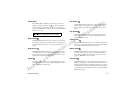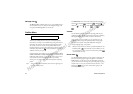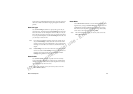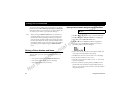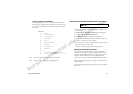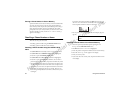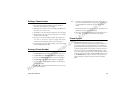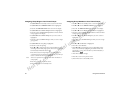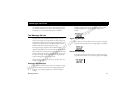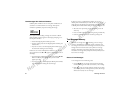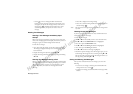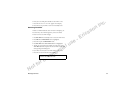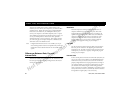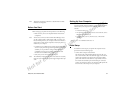50 Using the Phonebook
N
o
t
f
o
r
c
o
m
m
e
r
c
i
a
l
u
s
e
-
E
ri
c
s
s
o
n
I
n
c
.
Assigning Group Rings to Your Phone Groups
1 Press ë or î from the Standby screen to access the main menu.
2 Press
ë or î until the PHONE LISTS menu is highlighted.
3 Press
YES. The PHONE LISTS menu is shown in the display.
4 Press
ë or î until the Phone Groups submenu is highlighted.
5 Press
YES to select the Phone Groups submenu. The list of Phone
Groups appears in the display.
6 Press
ë or î until the Phone Group that you want to select is
highlighted.
7 Press
YES to select the Phone Group to which you want to assign
group options.
8 Press
ë or î until Group Ring is highlighted.
9 Press
YES to select Group Ring.
10 Press
ë or î to scroll through the 25 user-selectable ring types
(including musical melody ring options). The active ring type will
be indicated by a filled radio button ( ).
11 Press
YES to select the Group Ring that you want to assign to
your Phone Group. The selected ring type will ring only when you
receive a call from one of the group members.
Note! Your service provider must support Caller ID for this feature to
work properly.
12 Press
NO to return to the previous screen.
13 Press
CLR to return to the Standby screen.
Assigning Group Members to Your Phone Groups
1 Press ë or î from the Standby screen to access the main menu.
2 Press
ë or î until the PHONE LISTS menu is highlighted.
3 Press
YES. The PHONE LISTS menu is shown in the display.
4 Press
ë or î until the Phone Groups submenu is highlighted.
5 Press
YES to select the Phone Groups submenu. The list of Phone
Groups appears in the display.
6 Press
ë or î until the Phone Group that you want to select is
highlighted.
7 Press
YES to select the Phone Group to which you want to assign
group options.
8 Press
ë or î until Members is highlighted.
9 Press
YES to select Members.
10 Press
ë or î to scroll through your list of phonebook entries.
Select a new member by highlighting the desired member and
pressing the * or # key. The selected entry will be indicated by a
filled checkbox ( ).
11 Press
YES to save your changes.
12 Press
NO to return to the previous screen.
13 Press
CLR to return to the Standby screen.