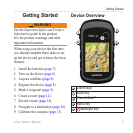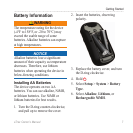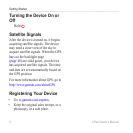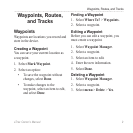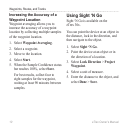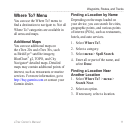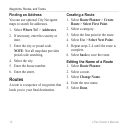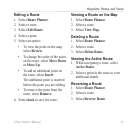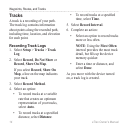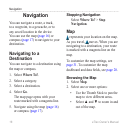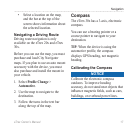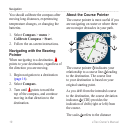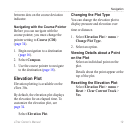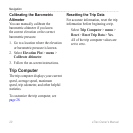eTrex Owner’s Manual 13
Waypoints, Routes, and Tracks
Editing a Route
1. Select Route Planner.
2. Select a route.
3. Select Edit Route.
4. Select a point.
5. Select an option:
• To view the point on the map,
select Review.
• To change the order of the point
on the route, select Move Down
or Move Up.
• To add an additional point on
the route, select Insert.
The additional point is inserted
before the point you are editing.
• To remove the point from the
route, select Remove.
6. Select back to save the route.
Viewing a Route on the Map
1. Select Route Planner.
2. Select a route.
3. Select View Map.
Deleting a Route
1. Select Route Planner.
2. Select a route.
3. Select Delete Route.
Viewing the Active Route
1. While navigating a route, select
Active Route.
2. Select a point in the route to view
additional details.
Reversing a Route
1. Select Route Planner.
2. Select a route.
3. Select Reverse Route.