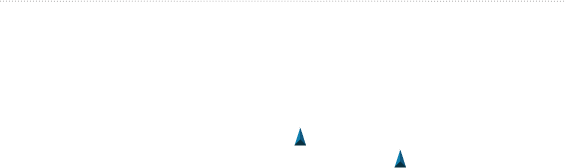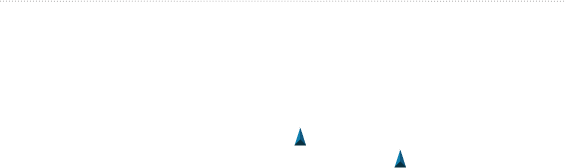
16 eTrex Owner’s Manual
Navigation
Navigation
You can navigate a route, a track,
to a waypoint, to a geocache, or to
any saved location in the device.
You can use the map (page 16) or
compass (page 17) to navigate to your
destination.
Navigating to a
Destination
You can navigate to a destination using
the map or compass.
1. Select Where To?.
2. Select a category.
3. Select a destination.
4. Select Go.
The map page opens with your
route marked with a magenta line.
5. Navigate using the map (page 16)
or compass (page 17).
Stopping Navigation
Select Where To? > Stop
Navigation.
Map
represents your location on the map.
As you travel, moves. When you are
navigating to a destination, your route
is marked with a magenta line on the
map.
To customize the map settings, see
page 31. To customize the map
dashboard and data elds, see page 28.
Browsing the Map
1. Select Map.
2. Select one or more options:
• Use the Thumb Stick to pan the
map to view different areas.
• Select ▲ and ▼ to zoom in and
out of the map.