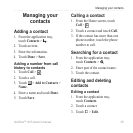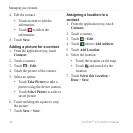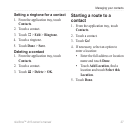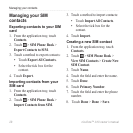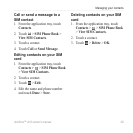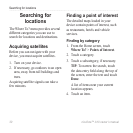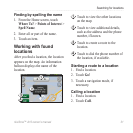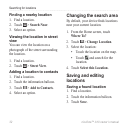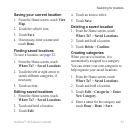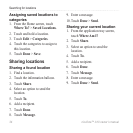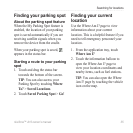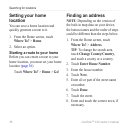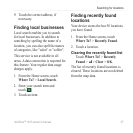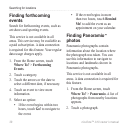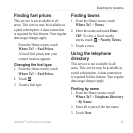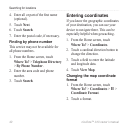Searching for locations
nüvifone™ A10 owner’s manual 33
Saving your current location
1. From the Home screen, touch View
Map.
2. Touch the vehicle icon.
3. Touch Save.
4. If necessary, enter a name and
touch Done.
Finding saved locations
To save a location, see page 32.
1. From the Home screen, touch
Where To? > Saved Locations.
2. Touch the left or right arrow to
search different categories, if
necessary.
3. Touch an item.
Editing saved locations
1. From the Home screen, touch
Where To? > Saved Locations.
2. Touch and hold a location.
3. Touch Edit.
4. Touch an item to edit it.
5. Touch
Save.
Deleting a saved location
1. From the Home screen, touch
Where To? > Saved Locations.
2. Touch and hold a location.
3. Touch Delete > Conrm.
Creating categories
When you save a location, it is
automatically assigned to a category.
You can create your own categories to
help organise your saved locations.
1. From the Home screen, touch
Where To? > Saved Locations.
2. Touch and hold a location.
3. Touch Edit > Categories > Enter
New Category.
4. Enter a name for the category and
touch Done > Done > Save.