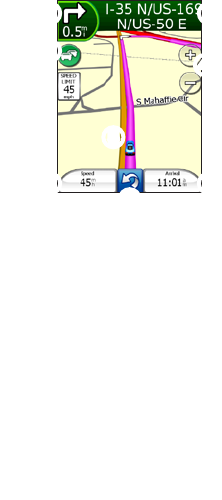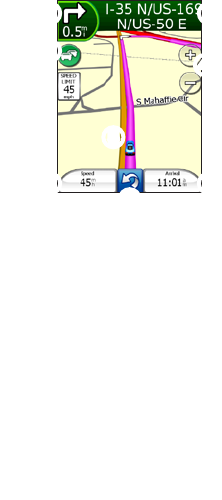
nüvifone M20 Quick Start Manual 11
Follow Your Route
After you select a location and tap
Go!, your nüvifone creates a route
to the location. Your route is marked
with a magenta line.
As you travel, your nüvifone guides
you to your destination with voice
prompts, arrows on the map, and
directions at the top of the map.
A checkered ag marks your
destination.
If you depart from the original route,
your nüvifone recalculates the route
and provides new directions.
A speed limit icon may appear as
you travel on major roadways. This
icon displays the current speed limit
of the roadway.
➋
➍
➎
➐
➑
➊
➌
➏
➊
Tap to view the next turn.
➋
Tap to view the route details.
➌
Tap to view the Trafc menu.
➍
Tap to zoom in and zoom out.
➎
Tap to browse the map.
➏
Tap to view the trip computer.
➐
Tap to return to the Home
screen.
➑
Tap to view the Where Am I?
page.