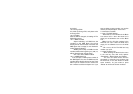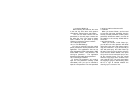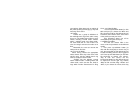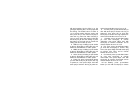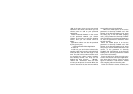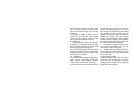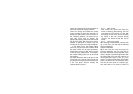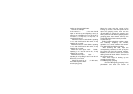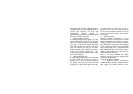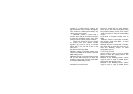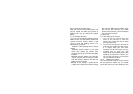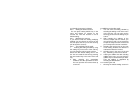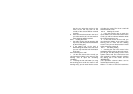conform; press the button of right to move
the cursor onto “Cancel” then press OK[or
click “Cancel” with touch-pen ] to cancel the
operation.
If you want to delete a certain piece of
record, you can move the cursor on this
record and then choose “Delete” in the
menu. Press OK to delete this record.
2.1.3 Call Time
In the Call Record, choose the “call time”
in the menu, enter the call time screen. Here,
you can see the call time of last call, the total
time of outgoing and incoming calls.
You can press left soft key [or click “Return
to Zero”] to reset the call time as zero, then
press the right soft key [or click “Return” with
touch pen] to exit call time.
2.2 Phonebook
The functions of Phonebook include “New”,
“Call”, “IP Call”, “Send SMS”, “Send Color
SMS”, “Search”, “Group Setting”, “Status”,
“Copy”, “Delete Record” and “IP Setting”.
In the “phonebook” of this mobile phone, all
the records can be grouped, for instance,
friends, schoolmates, SIM and so on. And
they can also be personally grouped. SIM is
very special, because its record can only
consist of one phone number. Its capacity is
determined by itself. The other records
grouped can matched with big-head-photo,
several numbers, birthday, email address,
the address of the company and gender, ect.
2.2.1 The introduction to the screen
1. Choosing the groups of records on the
main screen of phonebook, then you can
see all the records in each group.
2. Clicking with the touch-pen the letters
on the right side of the screen will let the
users find the records, and it works as well
as pressing keys,
2.2.2 Update the records
Users can choose “New” in the menu of the
soft key, or use the touch-pen to click the
“New” key in the up right part, to enter the
grouping screen of “New with the big-head
photo as the default picture.