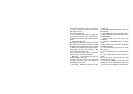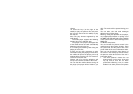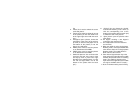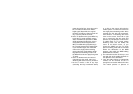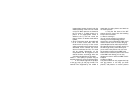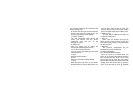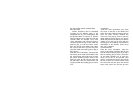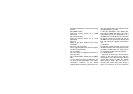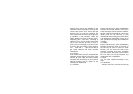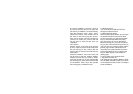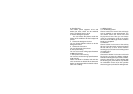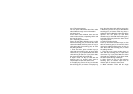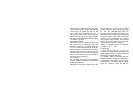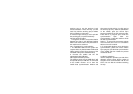with the touching pen) to finish the renaming
process.
3.9.6 MMS sending
Send the present picture as a MMS
attachment
3.9.7 Email sending
Send the present picture as an email
attachment
3.9.8 UP
Switch to the upper window of the ‘user’s
information’
3.9.9 Cut, copy and paste
Cut or copy the present file and press ‘paste’
at under the target folder
3.9.10 property
You can check the detailed information of
the present file.
3.9.11 Manipulations related to the U(MMC)
drive
1. If the mobile is used as a USB drive, you
can only see the setup folder in the ‘user’s
information’. However, all the default
catalogs will be revealed on PC and you can
copy the related files to the mobile through
the manipulation of your PC.
2. After the installation of the MMC card,
there will be a MMC card folder in the ‘user’s
information’and you can manipulate on it. If
the MMS card is used with the PC, the folder
will not be revealed. If you want to pull out
the MMC card, you should click the shortcut
icon and process the tipped manipulations
first.
4.1 Schedule
Through the schedule function you can input
related information and setup informing time
so that the mobile phone can inform you of
the information at the previously set time.
4.1.1 New schedule
Press the left soft key(or click the ‘week’/
‘month’ at the soft key tip zone with the
touching pen, then choose the date with the
‘month’ and choose to swith the chosen
dates through ‘week’. After the cursor is
moved to the chosen date, press ‘ok’key if
there is no record on it (or click it with the