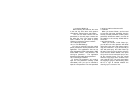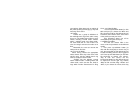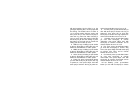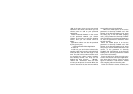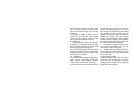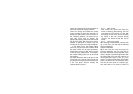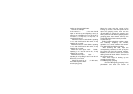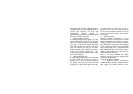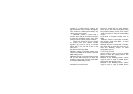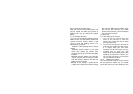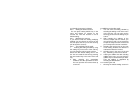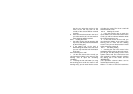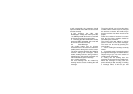Users can change their big-head photos as
their wish and do not forget to conform.
Users can change and update the record
group according to their own demands. To
do that, you just need to move the cursor on
the “Grouping Options”, the press OK [or
click with touch pen] to choose the
appropriate grouping, then press the left soft
key [or click “save” with touch-pen] and it’s
finished. If “SIM Card” is chosen, only one
number can be input and no big-head photo.
In the “New” screen, the number editing
frame can only be input into numbers while
the other frames can be input characters,
special signs and so on. But, there is a limit
to size of every editing frame, for example,
the number editing frame can at most hold
30 numbers.
No matter whether to alter or to open a new
record, the user need to press the left key
[or click with touch pen] to save it after input.
If the user press “Cancel” directly, the
contents won’t be saved.
2.2.3 Alter records
First choose the record then enter the
screen of altering. After altering, the user
must press the left soft key [or click with
touch-pen] to save, then can the contents
be saved. If the user chooses directly
“Cancel”, the altered record will not be
saved.
2.2.4 Look up the record
After entering the phonebook, choose “look
up” of the menu, you will find the different
types as followings:
1.By the initial letter
When the name the users has input are
Chinese characters, the user need only to
input the initial letter of the character. If the
name is English, input the English letter with
the initial letter first and with intervals of
non-English-letter signs to look up. If the
name is a mixture of characters and English
letters, use the first one as the criteria. If the
first one the user inputs is a special sign,
then there will be no result by means of