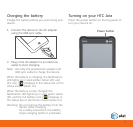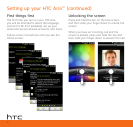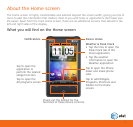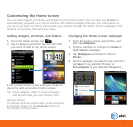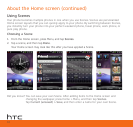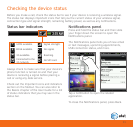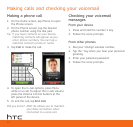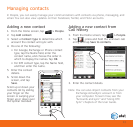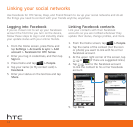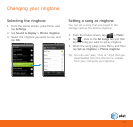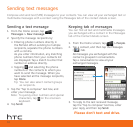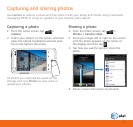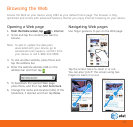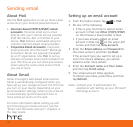Adding a new contact
1. From the Home screen, tap > People.
2. Tap Add contact.
3. Select a Contact type to determine which
account the contact will sync with.
4. Do one of the following:
• For Google, Exchange or Phone contact
type, tap the Name field, enter the
contact name, and choose the order in
which to display the names. Tap OK.
• For SIM contact type, tap the Name field,
and then enter the name.
5. Enter the contact
details.
6. Scroll down the
screen, and tap
Save.
Scroll up or down your
contacts list by sliding
your finger on the
screen or swiping your
finger up or down over
the optical trackball.
Adding a new contact from
Call history
1. From the Home screen, tap > People.
2. Tap , press and hold the unknown call
entry, and tap Save to contacts.
3. Enter the contact details.
Note You can also import contacts from your
Exchange ActiveSync account or from
your computer. To learn how, see the
“Accounts and sync” and “Using HTC
Sync” chapters of the User Guide.
Managing contacts
In People, you can easily manage your communications with contacts via phone, messaging, and
email. You can also view updates on their Facebook, Twitter, and Flickr accounts.
13