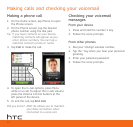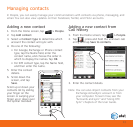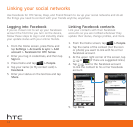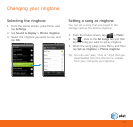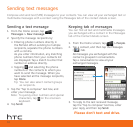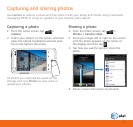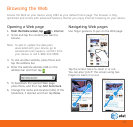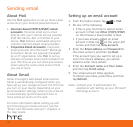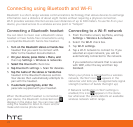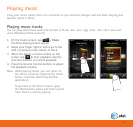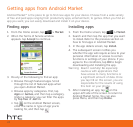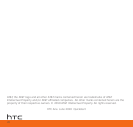About Mail
Use the Mail application to set up these email
accounts on your Android powered device:
• Internet-based (POP3/IMAP) email
accounts Personal email syncs email
directly with your internet service provider
(ISP) like Yahoo!, AOL or Hotmail to your
device. Mail delivers automated setup for
common internet-based email providers.
• Corporate Email Accounts Corporate
email accounts from Microsoft® Exchange
ActiveSync Server are typically managed
by an IT organization. Use Mail to set up
wireless corporate email synchronization on
your HTC Aria so you can send and receive
email using the same email account that
you use at work.
About Gmail
Gmail is Google’s web-based email service.
Gmail is automatically configured when you
have set up your Google Account the first time
you turn on your device. Depending on your
synchronization settings, Gmail on your device
is automatically synchronized with one or
more Gmail accounts on the web.
For more information about setting up and
synchronizing your Gmail account, see the
“Email” and “Accounts and sync” chapters in
the User Guide.
Setting up an email account
1. From the Home screen, tap > Mail.
2. Do one of the following:
• If this is your first time to add an email
account in Mail, tap Other (POP3/IMAP)
on the Choose a mail provider screen.
• If you have already added an email
account in Mail, tap on the upper-left
corner, and then tap New account.
3. Enter the Email address and Password for
the email account, and then tap Next.
If the account type you want to set up is
not in the device database, you will be
asked to enter more details.
4. Enter the Account name and Your name
and then tap Finish setup.
5. Your email account Inbox appears.
To refresh you Inbox, press Menu and then
tap Refresh.
Note: Contact your IT administrator for
assistance with setting up your Microsoft
Exchange account.
Sending email
20