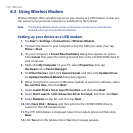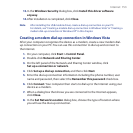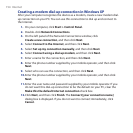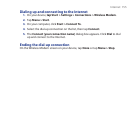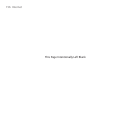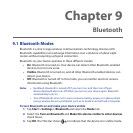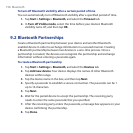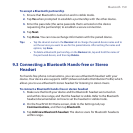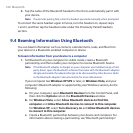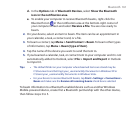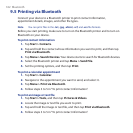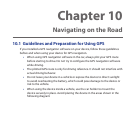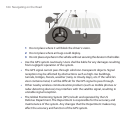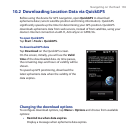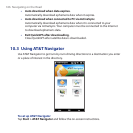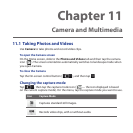160 Bluetooth
4. Tap the name of the Bluetooth headset in the list to automatically pair it with
your device.
Note If automatic pairing fails, enter the headset passcode manually when prompted.
To connect the same headset again in future, turn the headset on, repeat steps
1 and 2, and then tap the headset name under the Previously Paired Headsets
section.
9.4 Beaming Information Using Bluetooth
You can beam information such as contacts, calendar items, tasks, and files from
your device to a Bluetooth-enabled computer or device.
To beam information from your device to a computer
1. Set Bluetooth on your computer to visible mode, create a Bluetooth
partnership, and then enable your computer to receive Bluetooth beams.
Note If the Bluetooth adapter or dongle on your computer was installed using a third-
party driver, open the Bluetooth software that came with the Bluetooth adapter/
dongle and enable the adapter/dongle to be discovered by other devices. Refer
to the Bluetooth adapter’s documentation for more information.
If your computer has Windows XP SP2 or later, or Windows Vista, and your
computer’s Bluetooth adapter is supported by your Windows version, do the
following:
a. On your computer, open Bluetooth Devices from the Control Panel, and
then click the Options tab on the Bluetooth Devices window.
b. For Windows Vista, select Allow Bluetooth devices to find this
computer and Allow Bluetooth devices to connect to this computer.
For Windows XP, select Turn discovery on and Allow Bluetooth devices
to connect to this computer.
c. Create a Bluetooth partnership between your device and computer. For
information about creating a partnership, see “Bluetooth partnerships”.