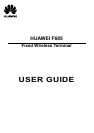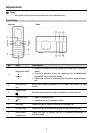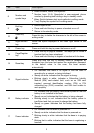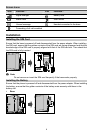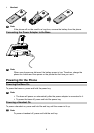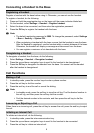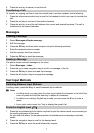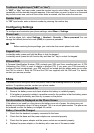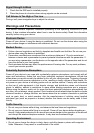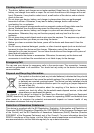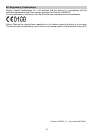8
Traditional English Input ("ABC" or "abc")
In "ABC" or "abc" text input mode, press the number keys to enter letters. Press a number key
repeatedly until the desired character appears. If the next letter you want to enter is on the same
key as the current one, wait until the current letter is entered, and then enter the next one.
Number Input
In "123" input mode, enter a desired number by pressing the number key.
Configuring Settings
To configure and customize your phone settings, select Menu > Settings.
Phone Lock
To set the phone lock, select Settings > Handset > Security > Phone password.You can
change the default phone lock code (0000) to a personal password.
Note:
Before restoring factory settings, you must enter the correct phone lock code.
Keypad Lock
In standby mode, press and hold the # key to lock the keypad.
In standby mode, press the left function key and then the * key to unlock the keypad.
PIN and PUK
A Personal Identification Number (PIN) protects your SIM card from unauthorized use. A PIN
Unblocking Key (PUK) is used to change a blocked PIN. If you enter your PIN incorrectly a
number of times consecutively, your SIM card will be locked and the phone asks you to enter
the PUK to unlock it. Both the PIN and the PUK are supplied with the SIM card. For details,
contact your service provider.
FAQs
If problems occur during the use of the phone, refer to the following sections for a proper
solution. If a problem persists, contact your phone vendor.
Phone Cannot Be Powered On
1. Remove the battery cover and check whether the battery is installed properly.
2. If the battery is properly installed, a possible cause for the problem is that the battery power
is low.Charge the battery, and then try to power on the phone.
No Information Is Displayed on the Phone Screen
If the phone is not used for a long time or the battery runs out of power, the phone may not
display any information when it is being charged. This is a normal phenomenon. The phone can
be powered on after the battery is charged for a while.
Battery Cannot Be Charged
1. Check that the handset is properly connected to the base.
2. Check that the base and the power adapter are connected properly.
3. Check that the power adapter and the power socket are connected properly.
4. Replace the power adapter or the battery with a new one of the same model.