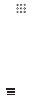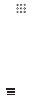
22
3.4.1 Adding an Entry to Contacts
1. If you are already working with
Dialer
or
Contacts
, touch the
Call log
tab.
2. Touch and hold the entry you want to add to your
Contacts
.
3. Touch
Add to contacts
in the options menu.
4. Touch
Create new contact
or scroll through the contact list and touch an existing
contact name.
4 Contacts
The
Contacts
application enables you to save and manage information such as
phone numbers and addresses of your contacts. After you save contact information
on your mobile phone, you have easy access to the people with whom you want to
communicate.
4.1 Opening the Contacts Application
If you have not yet added any contacts to your mobile phone,
Contacts
displays a
message with hints on how to start adding contacts information. On the Home screen,
touch
Contacts
to open the
Contacts
application.
On the Home screen, touch >
Contacts
to open the
Contacts
application.
All of your contacts are displayed alphabetically in a list that you can scroll through.
4.2 Importing Contacts from a SIM Card
1. In the contact list, touch >
Manage contacts
.
2. Touch
Copy from SIM card
.
3. Wait for the SIM card contents to be loaded. Select the contacts you want to import
or touch
Select all
to select all contacts.
4. Touch
Copy
.
5. If you have more than one account on your phone, touch the account into which
you want to import the contacts.