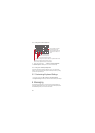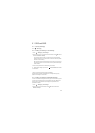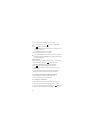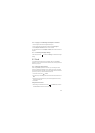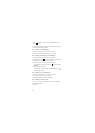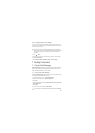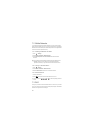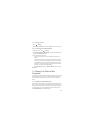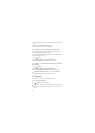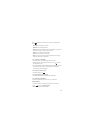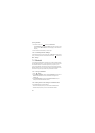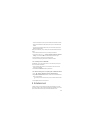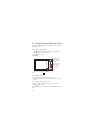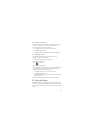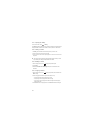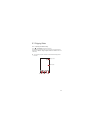
37
1. Connect a USB cable to a computer. The computer will automatically recognize the
phone.
2. Download and install
ActiveSync 4.5
or a later version.
3. After the installation, you are able to use USB tethering.
7.4.2 Sharing Your Phone’s Data Connection via USB
To use USB tethering in different operating systems, you may need to prepare your
computer to establish a network connection via USB.
You cannot share your mobile phone’s data connection and access its microSD
card via USB at the same time.
1. Touch >
Settings
.
2. Touch
Wireless & networks
>
Tethering & portable hotspot
.
3. Select the
USB tethering
check box to share your data connection.
7.4.3 Sharing Your Phone’s Data Connection as a Portable
Wi-Fi Hotspot
1. Touch >
Settings
.
2. Touch
Wireless & networks
>
Tethering & portable hotspot
.
3. Select the
Portable Wi-Fi hotspot
check box to share your data connection.
When
Portable Wi-Fi hotspot
is selected, you can touch
Portable Wi-Fi
hotspot settings
to change its network name or secure it.
7.5 Browser
Your mobile phone comes with an Internet browser pre-installed.
7.5.1 Opening the Browser
Touch >
Browser
to open the home page.
When known or open Wi-Fi networks and mobile data networks are available at
the same time, your phone will preferably select a Wi-Fi network for Internet
access.