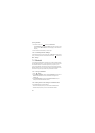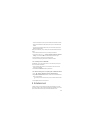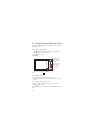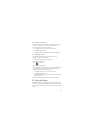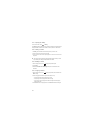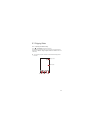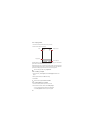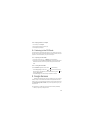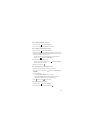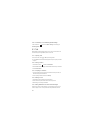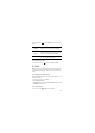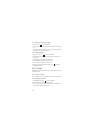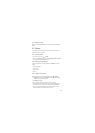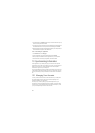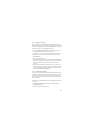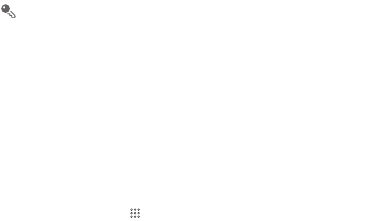
47
If you already have a Google account, touch
Sign in
and enter your username and
password.
9.1 Creating a Google Account
If you do not have a Google account, you can create one:
1. After reading the setup information, touch
Next
.
2. Touch
Create
.
3. Enter the first name, last name, and user name for your Google account, and then
touch
Next
. The mobile phone will connect to a Google server to check whether the
username is available. If the username you entered is already in use, you will be
prompted to choose another one or select one from a list.
4. Enter and confirm your Google account password.
5. Select a security question from the drop-down menu, and then enter the answer.
6. Touch
Create
.
7. When the
Google Terms of Service
screen appears, touch
I agree, Next
.
8. Enter the characters that appear on the screen, and then touch
Next
.
To use another Google account, go to the
Accounts & sync settings
screen,
and touch
Add account
to select which type of accounts you want to add.
9.2 Gmail/Google Mail
Gmail/Google Mail
is Google’s web-based email service. When you first set up your
phone, you may have configured it to use an existing
Gmail/Google Mail
account or
create a new account. The first time you open the
Gmail/Google Mail
application on
your phone, your
Inbox
will contain the messages from your
Gmail/Google Mail
web
account.
9.2.1 Opening Gmail/Google Mail
On the Home screen, touch >
Gmail/Google Mail
. The
Inbox
mail list appears.
Any emails you decide to keep on your mobile phone will go to your
Inbox
folder.