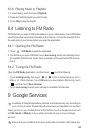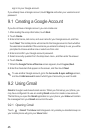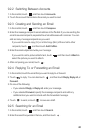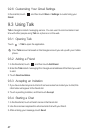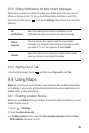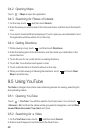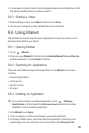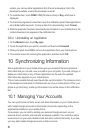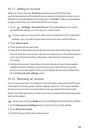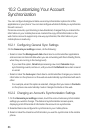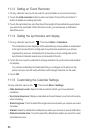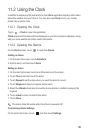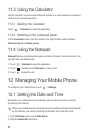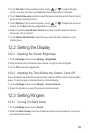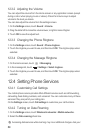
52
10.1.1 Adding an Account
When you add an account,
Contacts
compares contacts from the newly
synchronized account with contacts from your existing mobile phone accounts and
attempts to merge duplicates into a single entry in
Contacts
. While it is presented as
a single contact entry, the contact data itself is not merged.
1. Touch >
Settings
>
Accounts & sync
. The screen displays your current
synchronization settings and a list of your current accounts.
In some cases, you may need to obtain account details from an IT support. For
example, you may need to know the account’s domain or server address.
2. Touch
Add account
.
3. Touch the kind of account to add.
4. Follow the onscreen steps to enter the required and optional information about the
account. Most accounts require a username and password, but the details depend
on the kind of account and the configuration of the service to which you are
connecting.
5. Configure the account. Depending on the kind of account, you may be asked to
configure what kind of data you want to sync to the mobile phone, to name the
account, and for other details. When you are finished, the account is added to the
list in the
General sync settings
screen.
10.1.2 Removing an Account
You can remove an account, deleting it and all information associated with it from your
mobile phone, including email, contacts, settings, and so on. You cannot, however,
remove some accounts, such as the first account you signed into on the mobile
phone. If you attempt to remove certain accounts, all personal information associated
with it will be deleted.
You can only remove a
Gmail
account by resetting the phone to factory defaults.
1. On the
General sync settings
screen, touch the account to be deleted.
2. Touch
Remove account
.
3. Confirm that you want to remove the account.