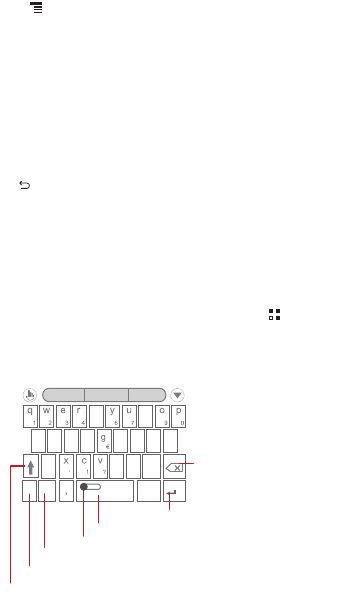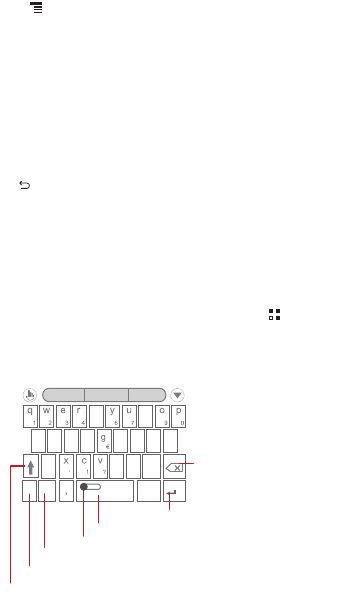
25
2. Touch >
Share
.
3. Select your preferred method to send the contacts you have selected, for example
Bluetooth or Email.
5 Using the Onscreen Keyboard
5.1 Displaying the Keyboard
To enter text, use the onscreen keyboard. The keyboard is displayed automatically
when you run certain applications. If not, touch a text field to open the keyboard.
Touch to hide the keyboard.
5.1.1 Choosing an Input Method
1. When the keyboard is displayed, the keyboard icon is shown on the notification bar.
Flick the notification bar downwards to open the notification panel.
2. Touch
Select input method
.
3. Select the desired input method.
You can also change the default input method. To do so, touch >
Settings
>
Language & input
>
Default
on the Home screen, and then select an input method.
5.1.2 Using the TouchPal keyboard
12#
EN
.
a
/
s
\
d
_
f
$
h
&
j
;
k
”
z
b
(
n
m
l
@
:
t
i
8
5
-
)
Touch to change from uppercase to lowercase.
Touch to enable word prediction.
Touch to insert a space.
Touch to delete a character
to the left of the cursor.
Touch and hold to delete
all characters to the left of
the cursor.
Touch to set the language for your mobile phone.
Touch to switch to the numbers and symbols keyboard panel.
Touch to add a line break.
abc
... ...
TouchPal