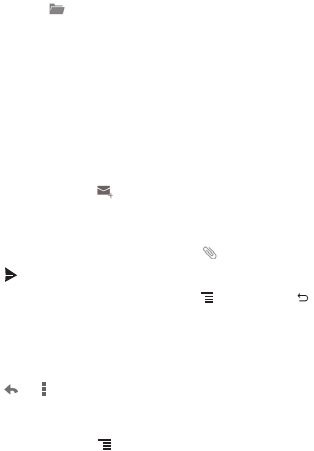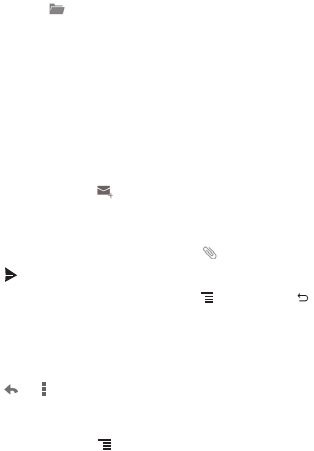
30
6.2.2 Switching Between Email Accounts
On the
Inbox
screen, touch the email address bar on the top, and choose an email
account from the email account list displayed. The selected account's Inbox is then
displayed by default.
6.2.3 Viewing an Email Message
On the
Inbox
screen, touch the email message you want to view.
You can also touch and select another folder to view.
6.2.4 Saving an Email Attachment
1. On the
Inbox
screen, touch the email message you want to view.
2. Touch the attachment tab to display the attachment.
3. Touch
SAVE
to download the attachment.
After being downloaded, the attachment is saved in the
Download
folder on the
microSD card.
6.2.5 Creating and Sending an Email Message
1. On the
Inbox
screen, touch .
2. In the
To
field, enter the recipient's name or email address.
3. Enter the subject of your message and compose the message.
To send an attachment with the message, touch .
4. Touch .
If you are not ready to send the message, touch >
Save draft
or to
save the message as a draft.
6.2.6 Replying to an Email Message
1. On the
Inbox
screen, touch the email message to which you want to reply.
2. Touch or >
Reply all
to reply to the email message.
6.2.7 Deleting an Email Account
1. On the
Inbox
screen, touch >
Settings
to enter the account configuration
screen.