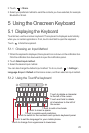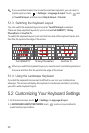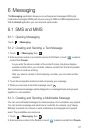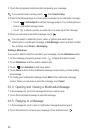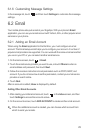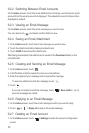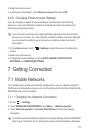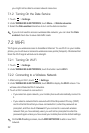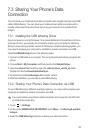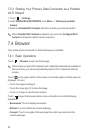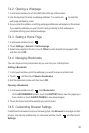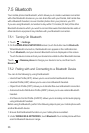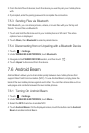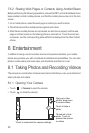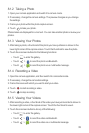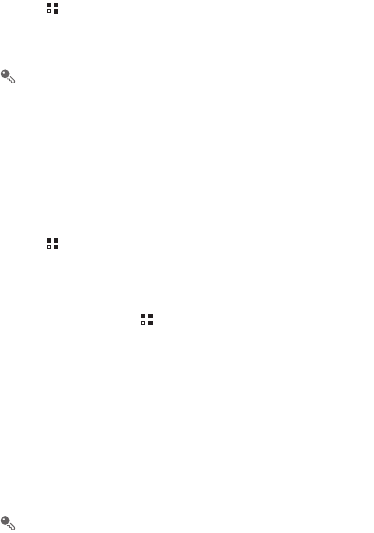
32
you might not be able to access network resources.
7.1.2 Turning On the Data Service
1. Touch >
Settings
.
2. Under
WIRELESS & NETWORKS
, touch
More...
>
Mobile networks
.
3. Select the
Data enabled
check box to turn on the data connection.
If you do not need to access a wireless data network, you can clear the
Data
enabled
check box to save data traffic costs.
7.2 Wi-Fi
Wi-Fi gives you wireless access to broadband Internet. To use Wi-Fi on your mobile
phone, you must have an access to wireless access points (hotspots). Obstacles that
block the Wi-Fi signal will reduce its strength.
7.2.1 Turning On Wi-Fi
1. Touch >
Settings
.
2. Under
WIRELESS & NETWORKS
, touch the button next to
Wi-Fi
.
7.2.2 Connecting to a Wireless Network
1. After turning on Wi-Fi, touch >
Settings
.
2. Under
WIRELESS & NETWORKS
, touch
Wi-Fi
to display the
Wi-Fi
screen. You
will see a list of detected Wi-Fi networks.
3. Touch a Wi-Fi network to connect to it.
• If you select an open network, your mobile phone will automatically connect to
it.
• If you select a network that is secured with Wired Equivalent Privacy (WEP)
and it is the first time that you have connected to it, enter the password as
prompted, and then touch
Connect
. If you connect to a secured wireless
network that you have already used, you will not be prompted to enter the
password again unless you have reset your mobile phone to its default settings.
On the
Wi-Fi
settings screen, touch
ADD NETWORK
to add a new Wi-Fi
network.